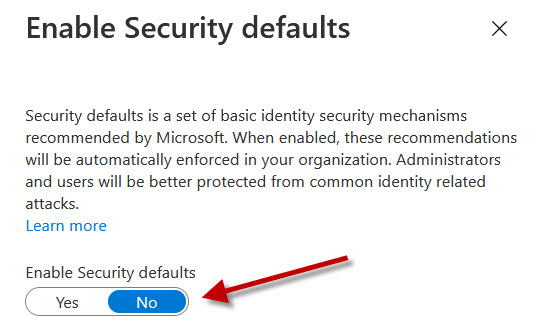Disable Multi-Factor Authentication
Multi-factor authentication (MFA) is a policy that requires the account owner to verify login attempts with a second device of their choosing.
It is recommended you disable all MFA policies prior to configuration.
Multi-factor authentication can be enabled by administrative policy or by end users, depending on the email system.
Multi-factor authentication requires the account owner to perform another type of verification at login by sending an email, text or phone call.
Administrative account
The MFA prompt, when connecting with an admin account in Transend Migration Console, causes the login to fail. As a result, you must turn off MFA for the admin account to validate in Transend Migration Console.
End User accounts
If migrating using the end-user account’s login and password then each user account will need to turn off MFA.
Disable MFA in Google Workspace
Follow Google’s guidance to Turn Off 2-Step Verification.
Disable MFA in Microsoft Azure AD
-
Open the Microsoft 365 Admin Center
-
In the left side navigation, click Azure Active Directory admin center
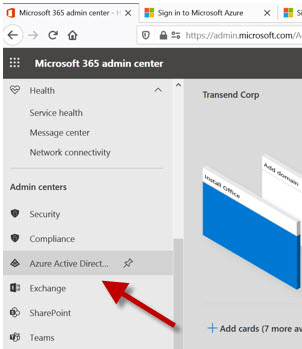
-
In the left side navigation, click Azure Active Directory
.jpg)
-
Click Properties
-
Click Manage Security Defaults
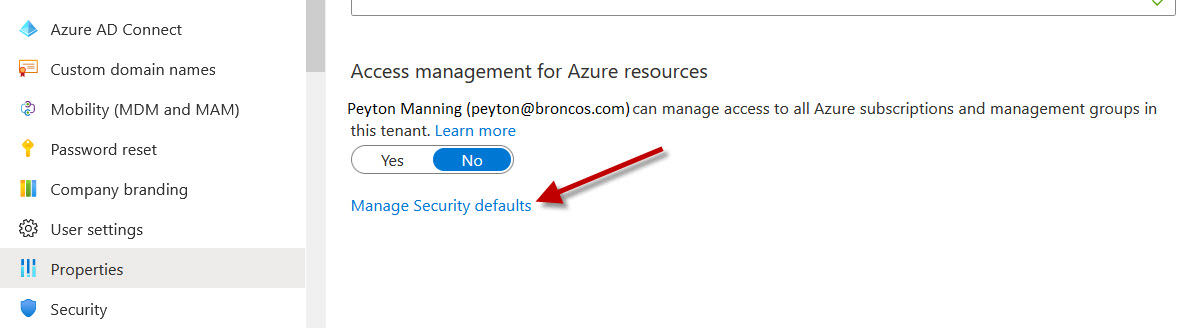
-
Select No to Disable Security defaults.