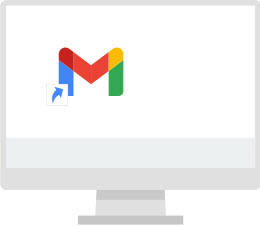Google Workspace Training / User / Gmail
Access Gmail
Get Gmail on your devices
Open Gmail from…
- Any web browser — Go to mail.google.com
- Most Google pages — In the upper right, click the App Launcher

- Choose Gmail
- Android devices—Install and open the Android app
- Apple iOS devices—Install and open the iOS app
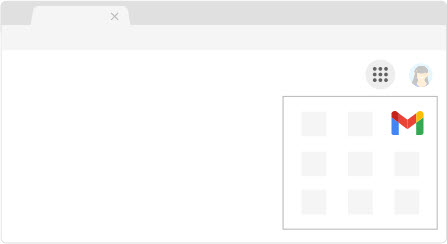
Note: These instructions are for web access only.
(Optional) Add multiple Google accounts
Have multiple Google accounts? Switch between them quickly with web profiles.
Note: Don’t have Chrome Browser yet? See instructions on how to install Chrome Browser.
- Open your web browser
- In the top-right corner next to the address bar, click your profile image.
- Click Manage People.
- Click Add Person.
- Enter a name, choose an image, and click Add.
- Sign in with the Google Account you’re adding. All settings and bookmarks should automatically sync.
- Click your profile image and choose a different profile to switch between accounts.
Note: If you’re unsure which account you’re currently using, click your name and see which profile is at the top.
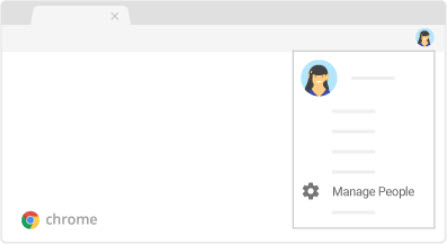
Create a browser bookmark
- In your browser, open Gmail.
- In the top right, click the 3 vertical dots icon, More > Bookmarks.
- Click Show bookmarks bar.
- In the address bar, click Bookmark this page.

Note: If you’re not using Chrome Browser, follow your browser’s instructions to bookmark mail.google.com.
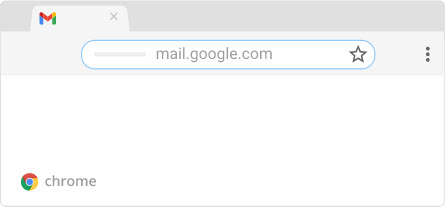
Add a Gmail desktop shortcut
- Go to your desktop and right-click.
- Choose New > Shortcut.
- Type https:///mail.google.com as the location.
- (optional) Name your shortcut.