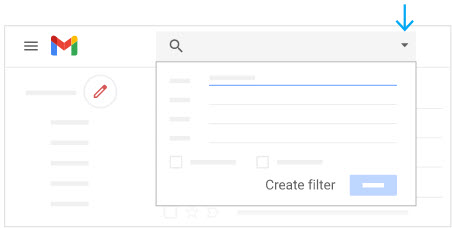Google Workspace Training / User / Gmail
Organize email
Archive or delete email
Archive ![]() messages you’re not using now but might need later. Archiving moves email out of your inbox. You can find them later in All Mail or through Gmail search.
messages you’re not using now but might need later. Archiving moves email out of your inbox. You can find them later in All Mail or through Gmail search.
Delete ![]() messages you no longer need. Deleted email are moved to Trash and then permanently deleted after 30 days.
messages you no longer need. Deleted email are moved to Trash and then permanently deleted after 30 days.
Note: If you don’t see All Mail or Trash, scroll to the bottom of the left sidebar and click More.
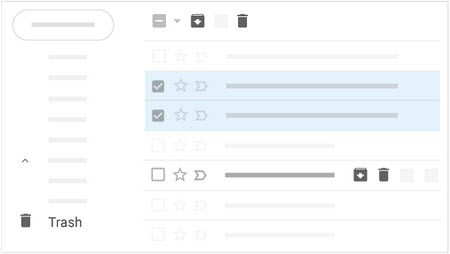
Search
At the top of your inbox, search for one or more keywords that appear anywhere in the email—in the subject, body, or sender name.
If you’re looking for something specific, click the Down arrow ![]() to use advanced search.
to use advanced search.
Example: Search for:
- Senders — Example: From:([email protected])
- Date ranges — Example: after:2019/3/29 before:2019/4/5
- Keywords — Example: Company confidential
- Message attributes, such as attachments — Example: has:attachment
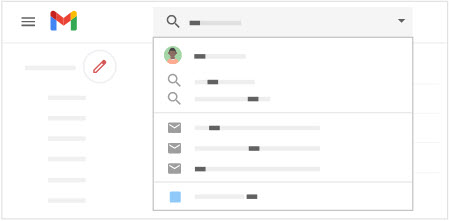
Labels with colors
Give messages one or more descriptive labels, such as Project X.
- Check the box next to one or more email messages.
- At the top, click the Labels icon
 .
. - Choose one of the following:
- To make new labels, click Create new. Type the name of your label and click Create.
- To select an existing label, click it in the list.
In the left sidebar, click a label to see messages with that label. Click the More icon ![]() > Label color to change its color.
> Label color to change its color.
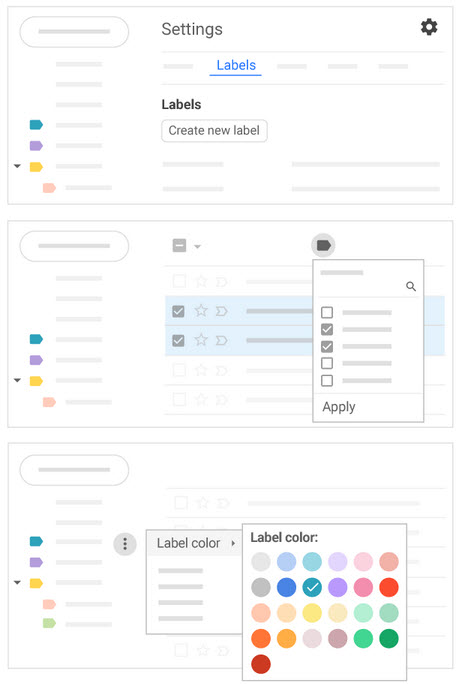
Stars and importance markers
Click the Star icon ![]() or Important icon
or Important icon ![]() to mark an important message.
to mark an important message.
You can find messages with stars and importance markers in the Starred and Important sections of your inbox.
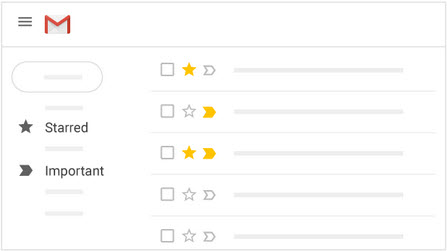
Mark email you send as important
To mark a sent email as important, add a red exclamation mark to the subject line.
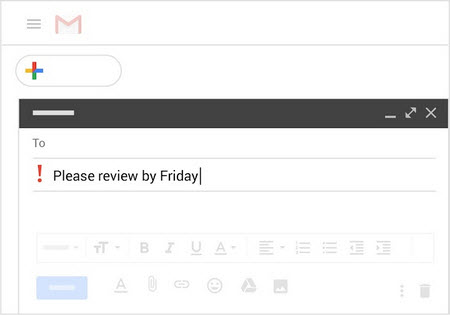
Tip: Open a new browser tab and search for red exclamation point to find a mark to paste.
Filters
Gmail uses Filters to perform workflow functions that other platforms (including Outlook) define as Rules.
- Open Gmail.
- In the search box at the top, click the Down arrow
 .
. - Enter your search criteria. If you want to check that your search worked correctly, see what emails show up by clicking Search.
- At the bottom of the search window, click Create filter.
- Choose what you’d like the filter to do.
- Click Create filter.