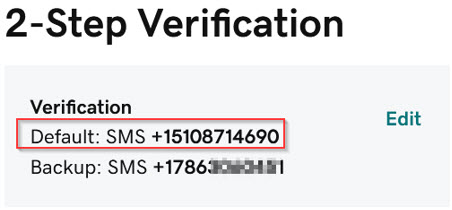Onboarding | Project Phases | Best Practices | Glossary of Key Terms
Enable 2-Step Verification
To set up 2-Step Verification in Go Daddy, follow these steps:
-
Log into Go Daddy with an admin account.
-
Click the arrow next to Account Settings to expand the menu.
-
Select Login & PIN.
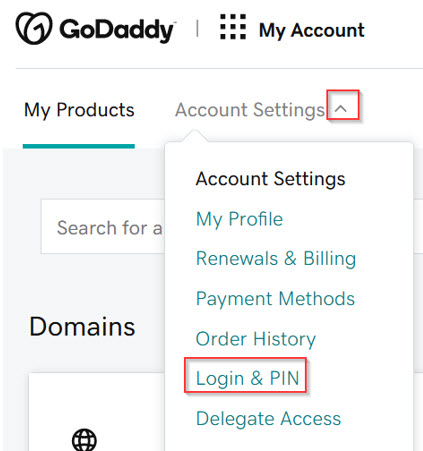
-
Scroll down to the 2-Step Verification section.
-
Click Add Backup.
Note: if no recovery number is currently set, this screen will display as Add Verification
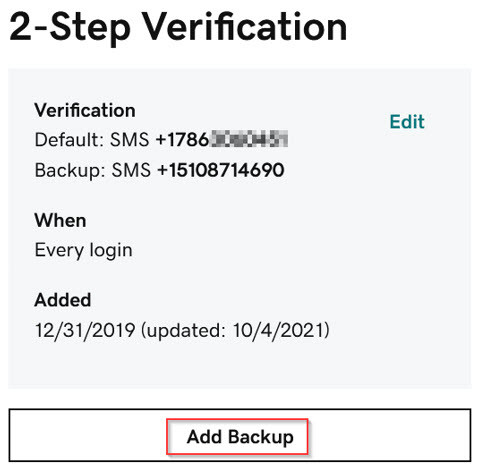
-
Select SMS Text Messages.
-
Click Next.
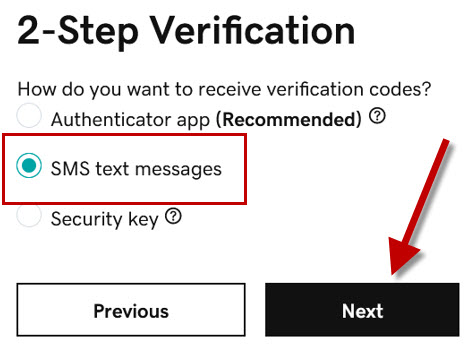
-
Enter Transend’s recovery phone number: 510-871-4690
-
Click Next
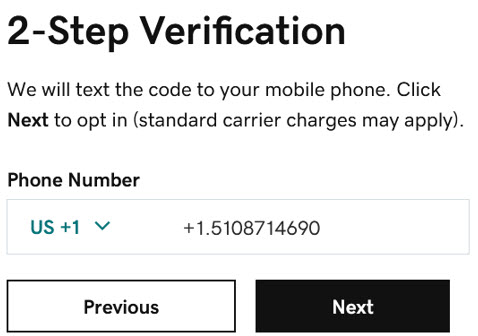
-
Enter the verification code that you received in an email and click next.
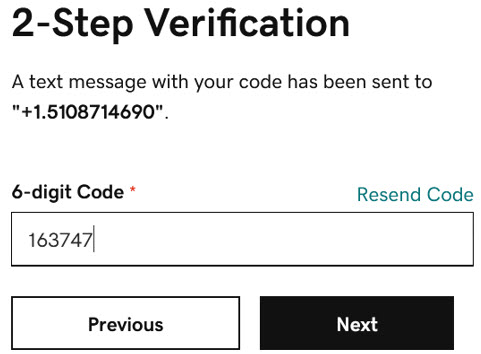
-
The Transend phone number now appears as the backup number.
-
Click Edit to change it to the primary number.
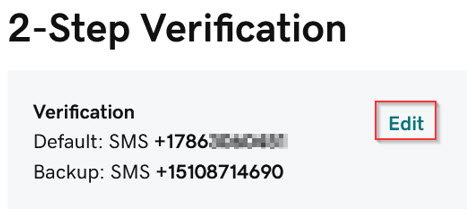
-
Select the Transend phone number and click Save.
IMPORTANT! Do not delete any phone numbers.
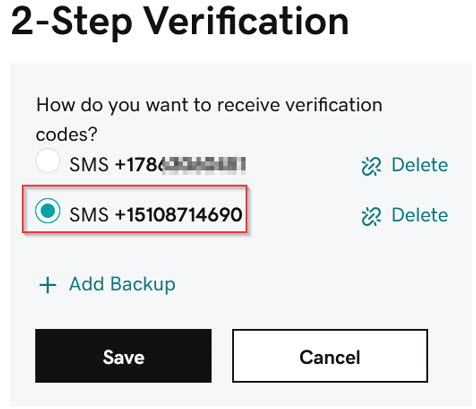
-
The Transend phone number now appears as the primary number.