Onboarding | Project Phases | Best Practices | Glossary of Key Terms
Create a Microsoft 365 Admin Account
Follow the directions below to set up the following:
-
Create a temporary M365 Admin account (with the Global Admin role assigned).
Transend will use this account to perform your migration. After your migration is complete you may delete this account.
-
Update Recovery details: set up Transend’s phone number as the temporary recovery detail.
Note: This is required to ensure Transend has the necessary access and is not blocked by MFA or default geographic security measures.
- After the migration you can update the recovery contact info back to its original state.
Create a Microsoft 365 Admin Account
-
In the M365 Admin center, click Users > Active users.
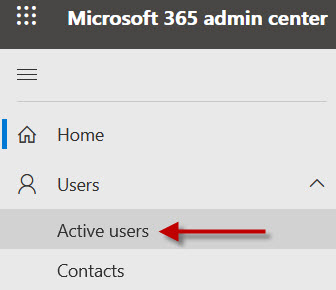
-
Click Add a user.

-
Set up the basics with the following information:
- First name: Transend
- Last name: Admin
- Display name: Transend Admin
- Username: transend_admin
- Domains: [your primary domain]
- transend_admin@[your domain].com
- Enter a unique Password
- Do not check either checkbox below the Password field
- Click Next
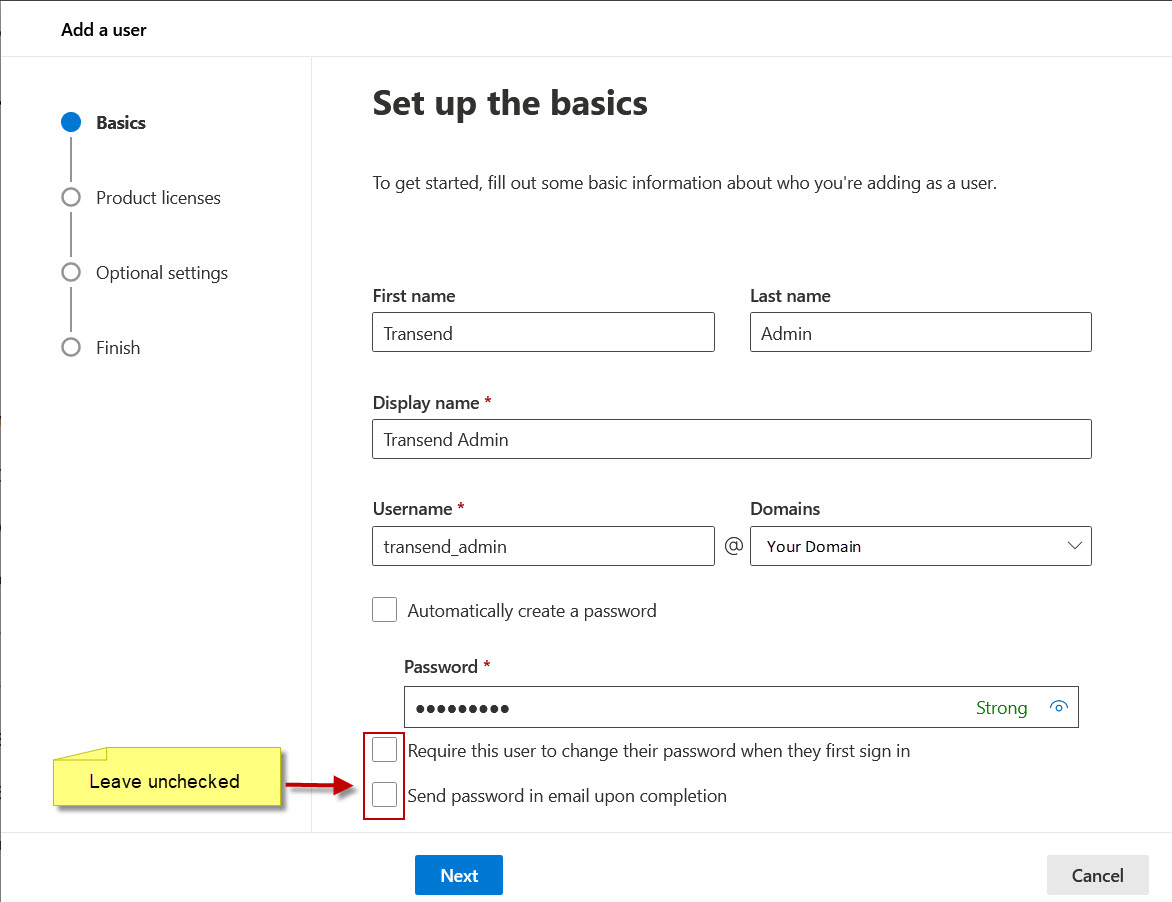
-
Once the new user is created, copy the Password and paste it to the Password field in the Customer To-Do Items document.
-
Assign an Office 365 license and click Next.
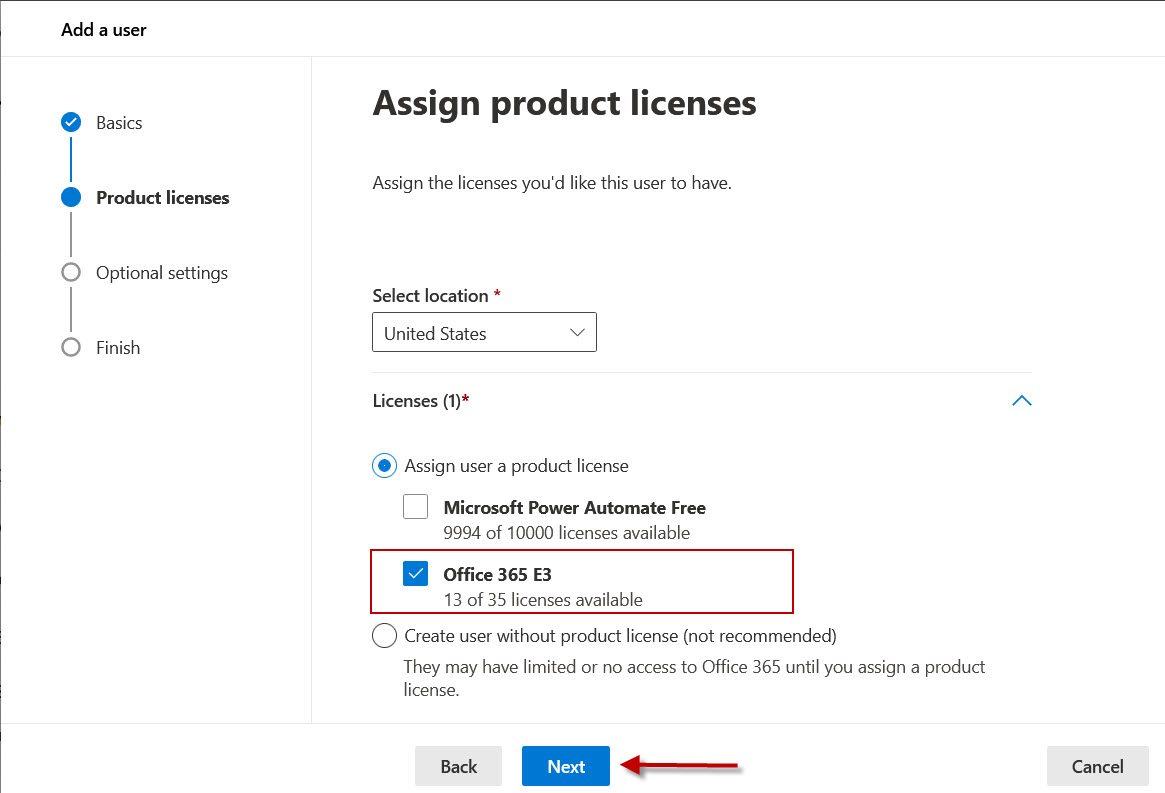
-
Under Optional settings:
- Expand Roles
- Select Admin center access
- Select Global Administrator
- Click Next
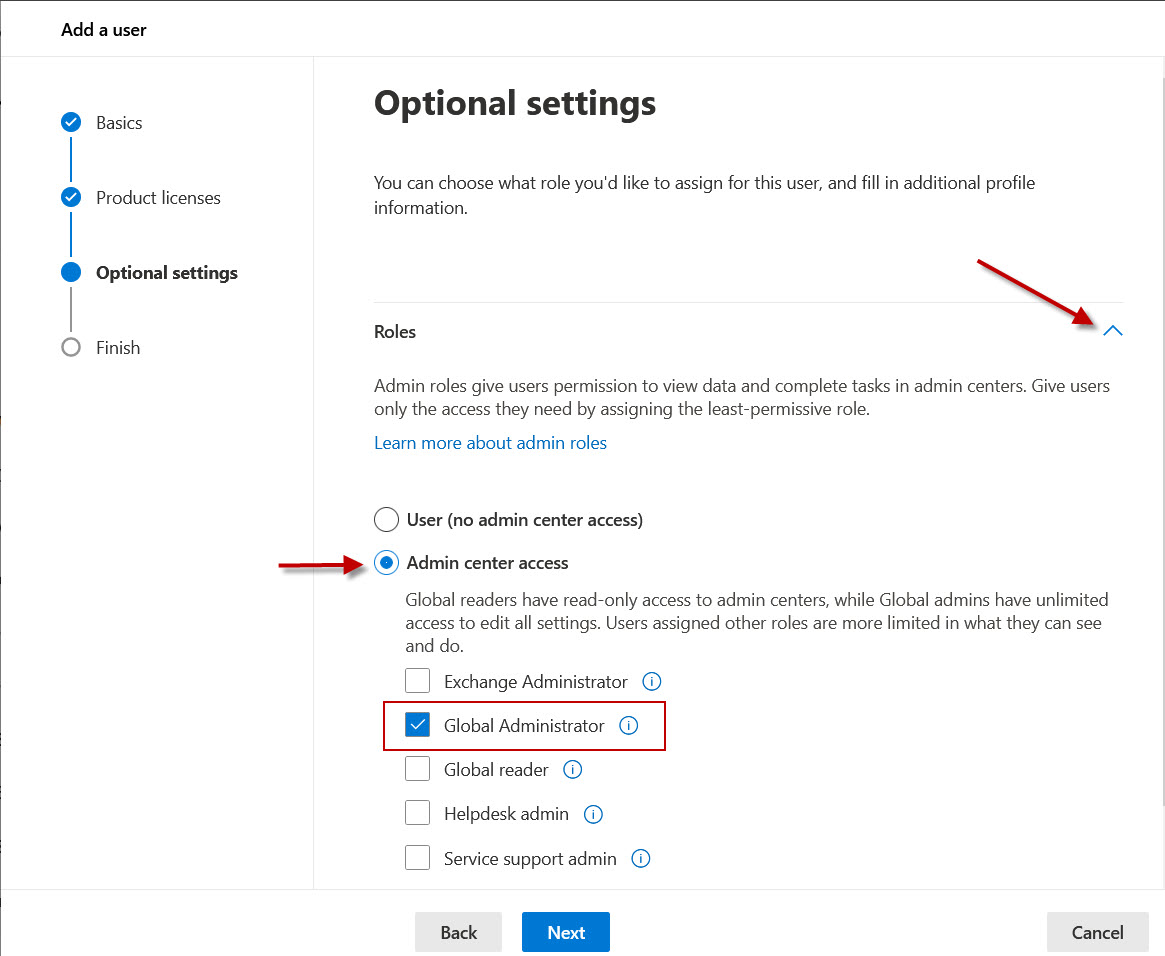
-
Under Review and finish, confirm all details are accurate and click Finish adding.
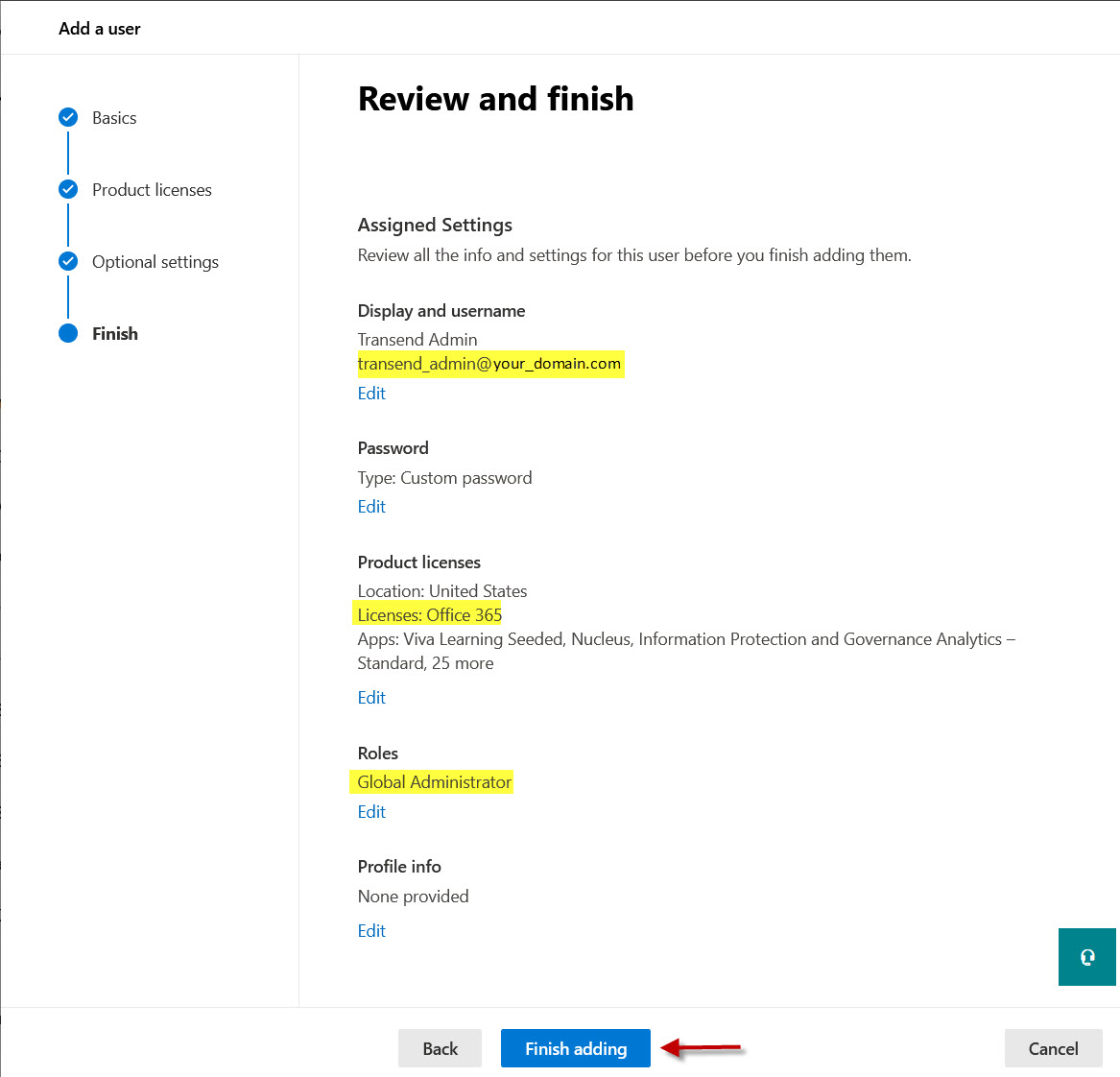
Update Recovery details
-
Message your Project Manager in Portal that you’re about to create the M365 Admin account, so they’re ready to provide a MFA code that may be required to complete the process.
-
Log out of M365 and log back in with the Transend Admin account credentials you just created.
-
Click the Settings wheel in the upper right.
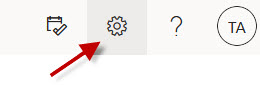
-
Scroll to the bottom and click Update contact preferences.
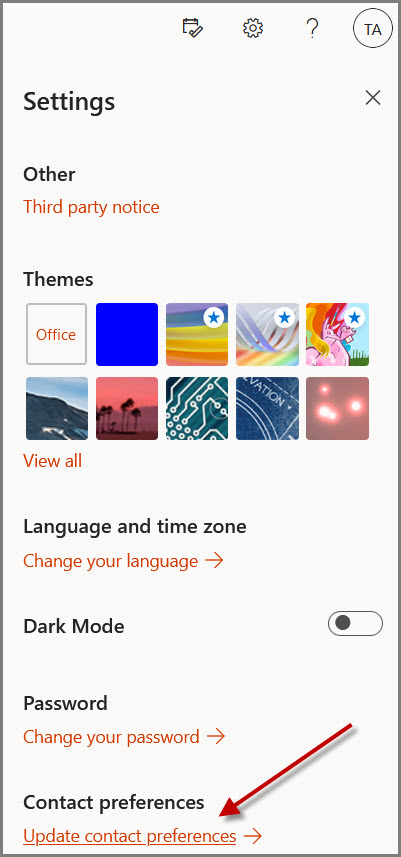
-
On the left, click My sign-ins.
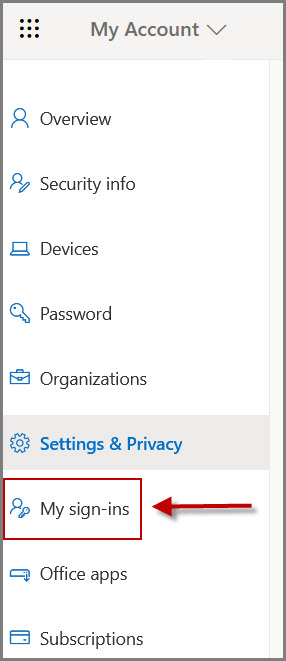
-
Click Security Info.
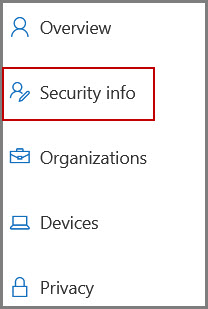
-
If a number is not already set as the default, follow these steps. If a phone number is already set as the default, go to step 7.
-
Click Add method
.jpg)
-
Under Which method would you like to add?, select Phone and click Add.
.jpg)
-
Enter the following United States phone number: 510-871-4690
-
Select Text me a code and click Next
.jpg)
-
Request the code from Transend, enter it into the field and click Next.
-
-
If a phone number is already entered, click Change and edit the phone number to United States: 510-871-4690 and click Next.
-
Confirm that 510-871-4690 is now set as the Default sign-in method.
-
Message your Project Manager in Portal that they may have received a MFA code required to complete the process. If you were not prompted for this code you can ignore this step.
-
Congratulations! You have successfully created an M365 Admin user for Transend and set the recovery details.
Once you provide the credentials to Transend, we will apply the ApplicationImpersonation role that supports migration without requiring user passwords.