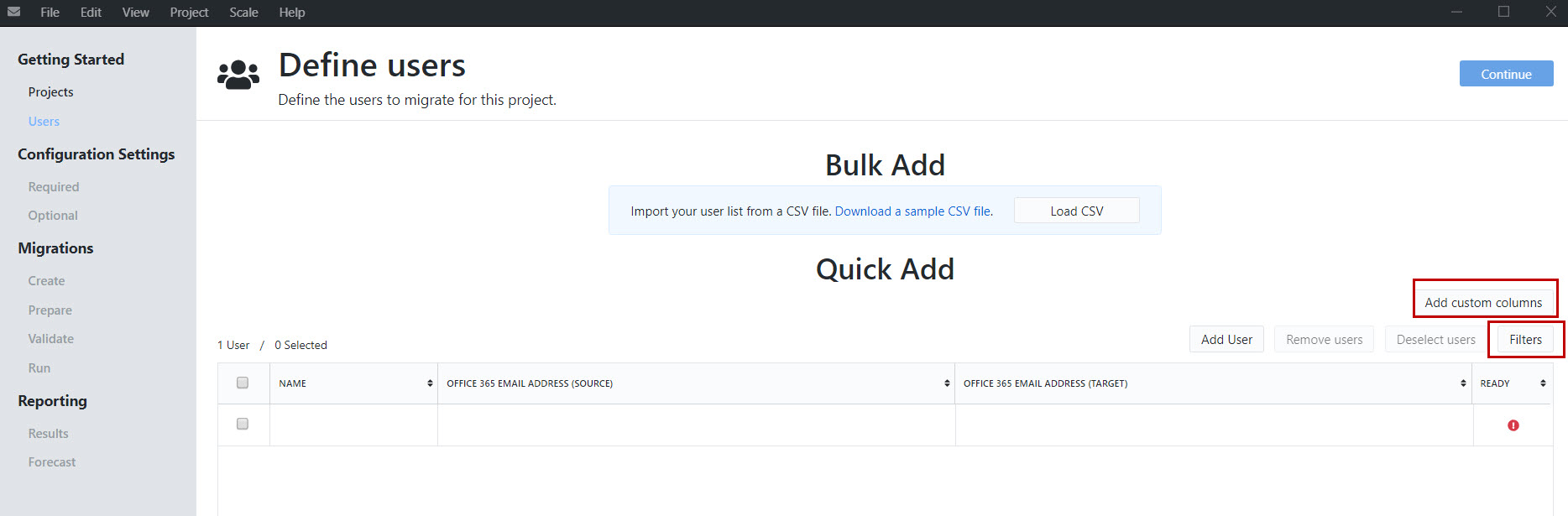Home / Product Setup & Usage / Configuration
Define Users
You may migrate a single User mailbox or file, or migrate bulk Users or files at once.
Quick Add
To manually enter Users, input the appropriate credentials into the Quick Add table.
Bulk Add
If you have a list of Users, you may import them from a CSV file. A CSV file template is available to download by clicking the Download a sample CSV file link. This sample file will have the appropriate columns that need to be populated based on the selections you made when Creating your Project.
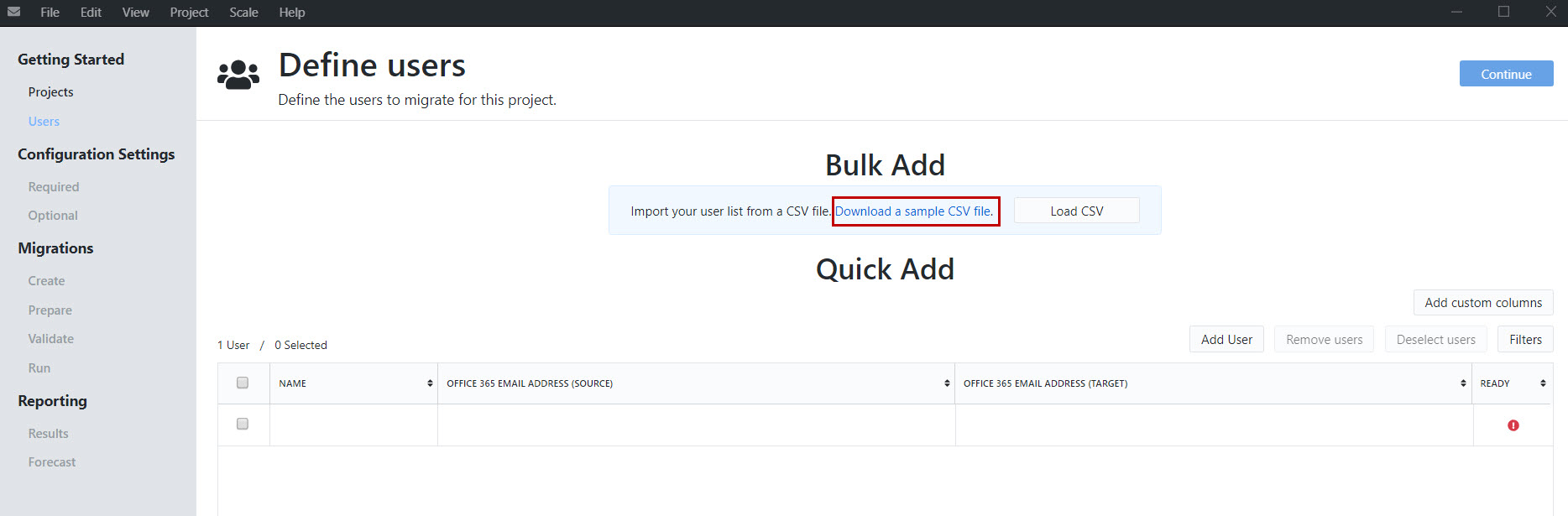
If you already have Users added to the table, and attempt to perform a bulk add, you will have the option to remove duplicates, which is the recommend best practice.
When you have completed adding Users to the table, click Continue to move to the next step.
Add Custom Columns
You may optionally add custom columns by clicking the Add custom columns button. Adding custom columns can be a useful way to organize your user list into different batches.
We have included some frequently used columns, such as Department, Title and Region, but you may also add any column name by entering it into the Other field. Click Add, and when complete, click Save to return to the Define Users table.
Filters
Select a filter to display only certain Users that match a certain criteria.