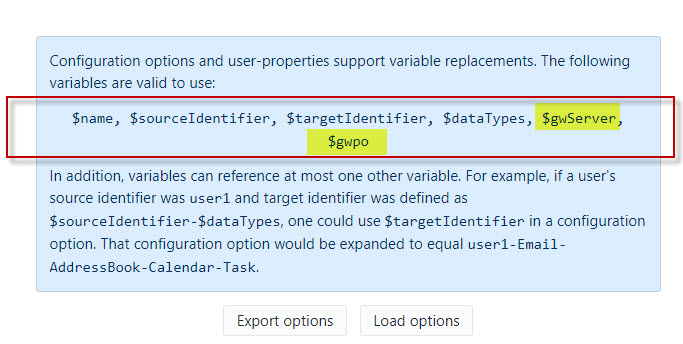Home / Product Setup & Usage / Configuration
Batch Variables
Batch variables are configuration options that allow you to substitute user-property values with variables to simplify your configuration. They replace user-property values in your main configuration and map to a table with defined user-properties.
Default Variables
There are select variables that are available by default and available for use:
- $name – column 1 user name
- $sourceIdentifier – column 2 (source user login)
- $targetIdentifier – column 3 (target user login)
- $dataTypes – Email, Contacts, Calendar, Tasks/To-Do Items
Custom Variables
You may also create your own custom variables. To use custom variables, define the variable in the User List in a Custom Column and then use the defined ${variable} in the configuration.
Example:
The following example defines how to create a new variable for a GroupWise Post Office. This is just an example and should be customized for your environment.
-
On the Users screen, click the Add Custom Columns button.
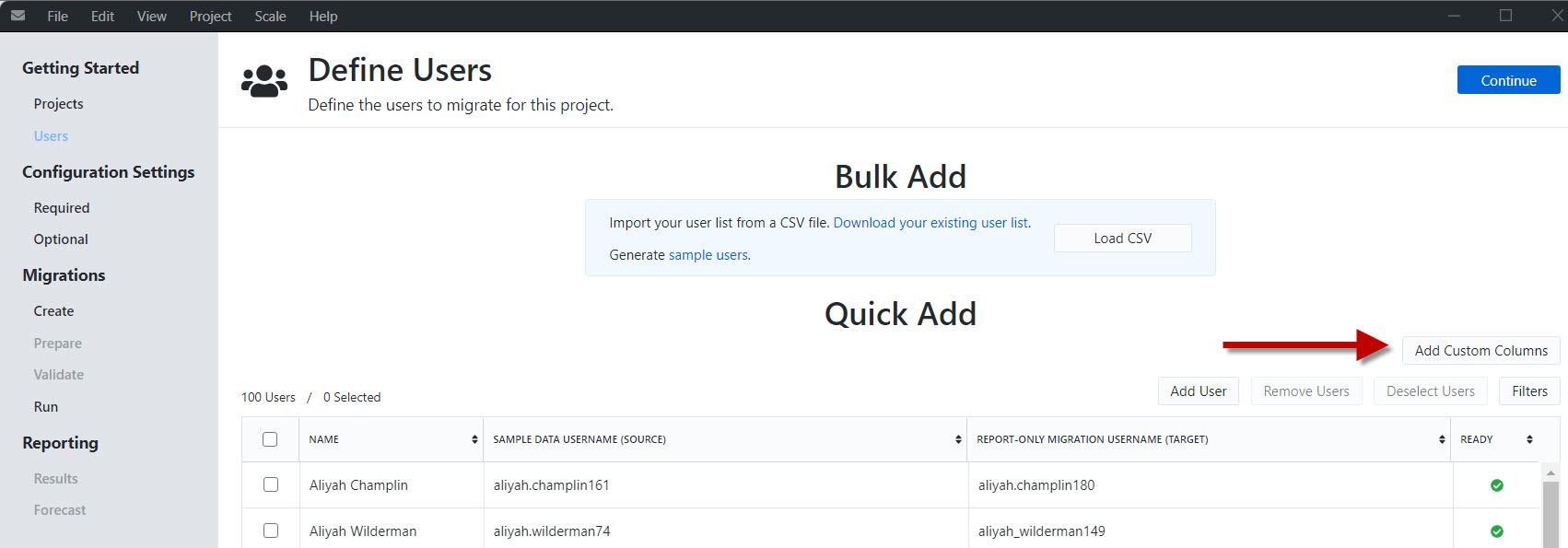
-
In the Add Custom Columns window, add GWServer and GWPO and click the Add buttons for each row. Click the Save button.
.jpg)
-
You will now see the custom columns added to the User List. Enter the appropriate values in the new column fields.

-
In the Configuration Settings > Required screen, enter the variables in the appropriate fields.
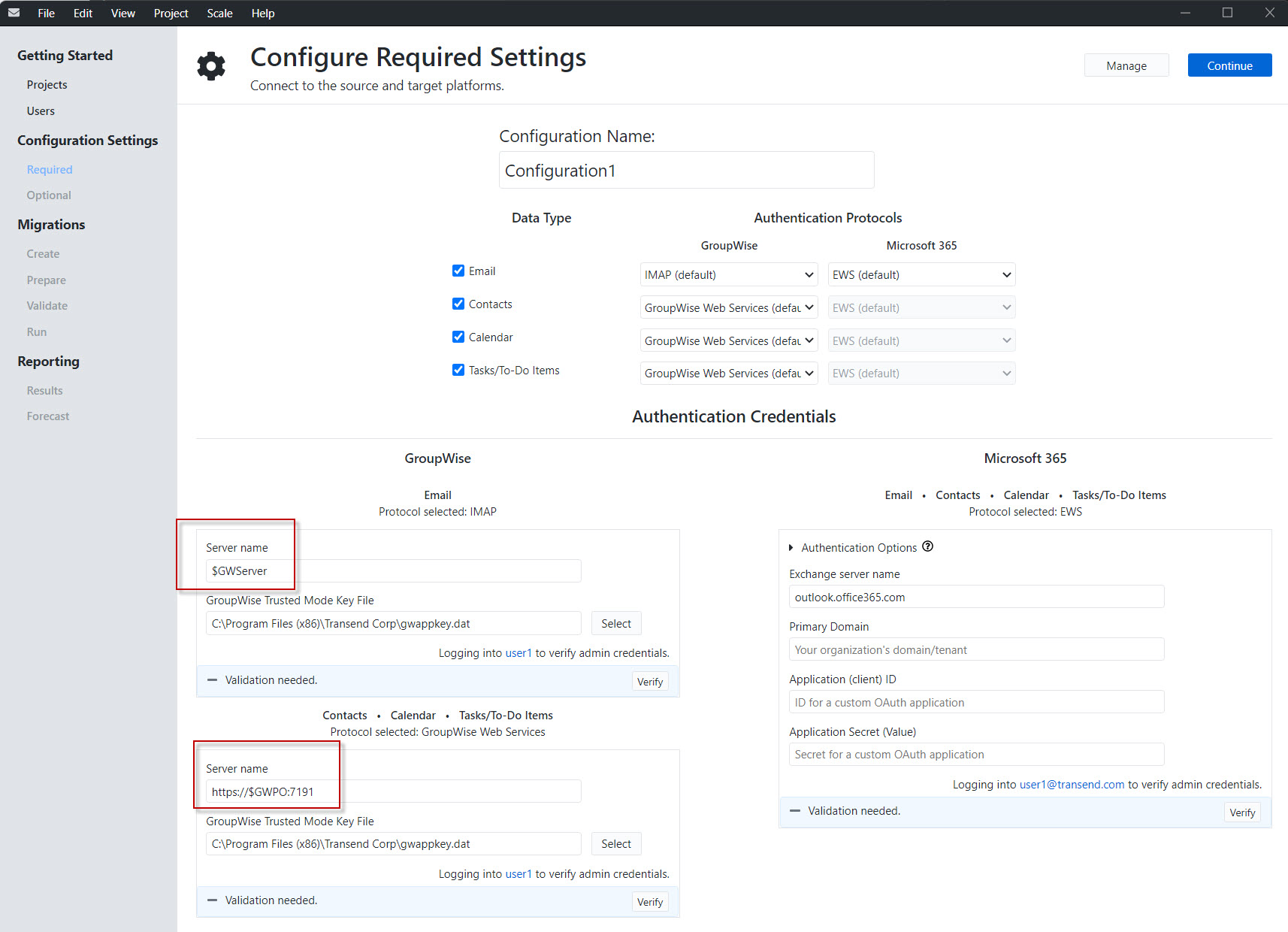
-
In the Configuration Settings > Optional screen, click the Advanced Settings tab at the top.
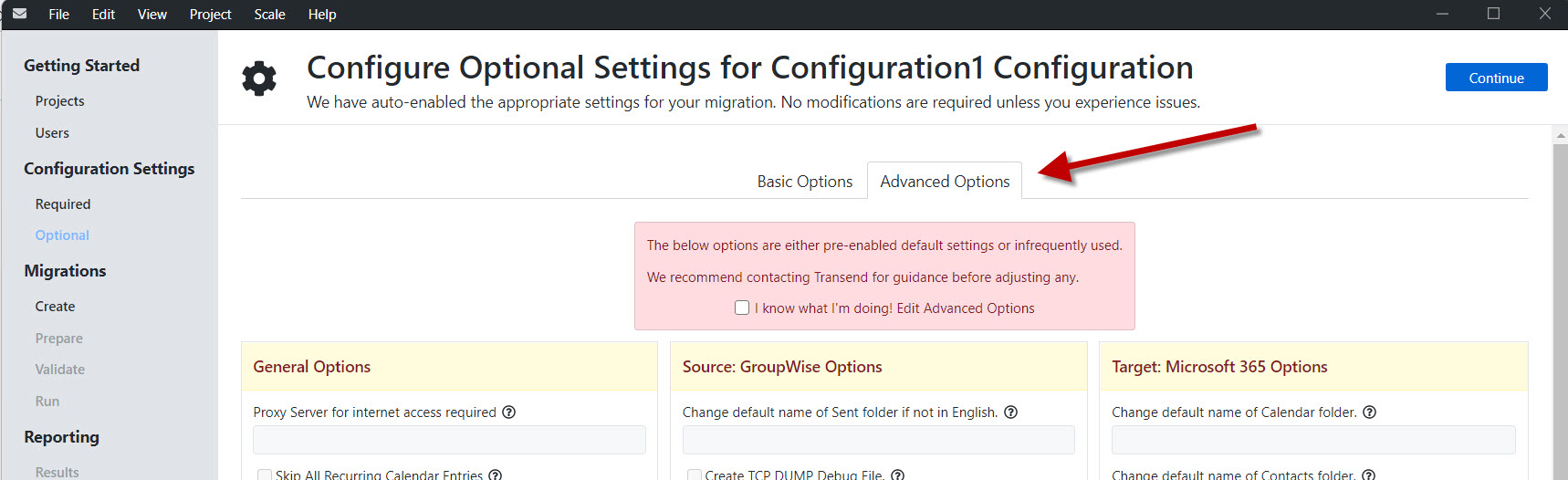
-
Scroll to the bottom of the Advanced Settings and you will now see the custom variables displayed in configuration options box.