Reviewing migration results
On the Console machine’s navigation pane, click Migrations / Run.
Click the View Results button next to the migration job in question.
On the progress bar, click on Completed (green) or Failed (red) to show only those results.
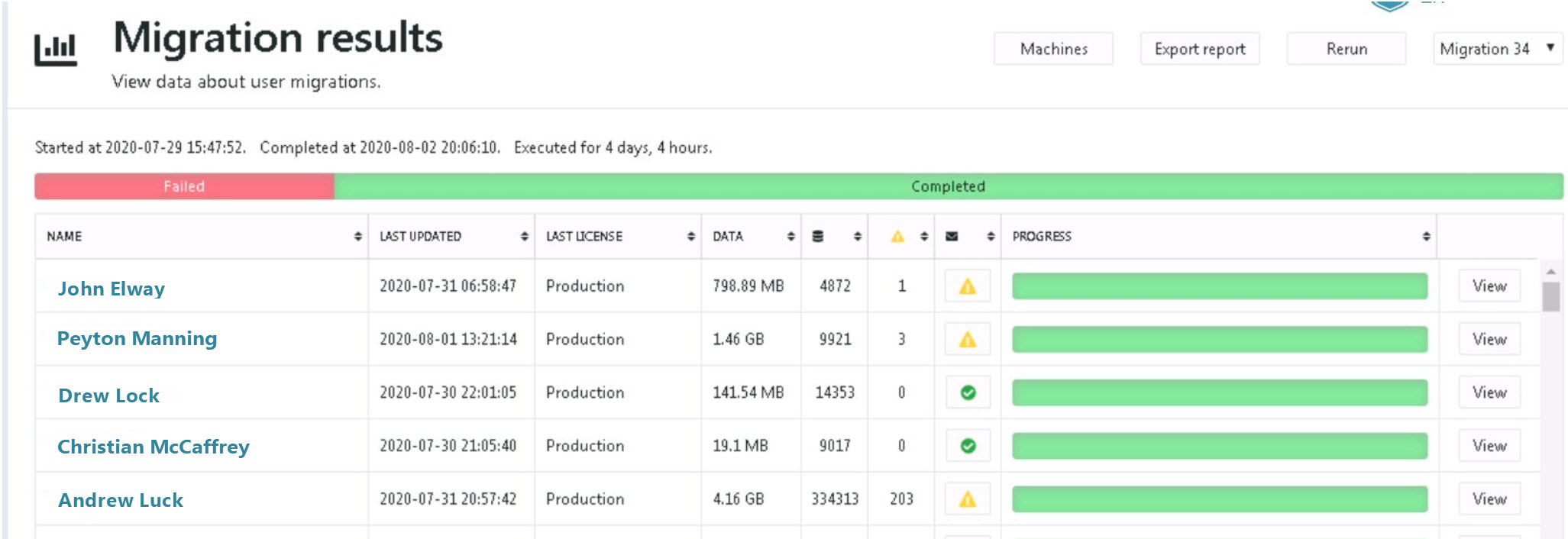
Click the column headers to sort, for example, by user name or number of warnings.
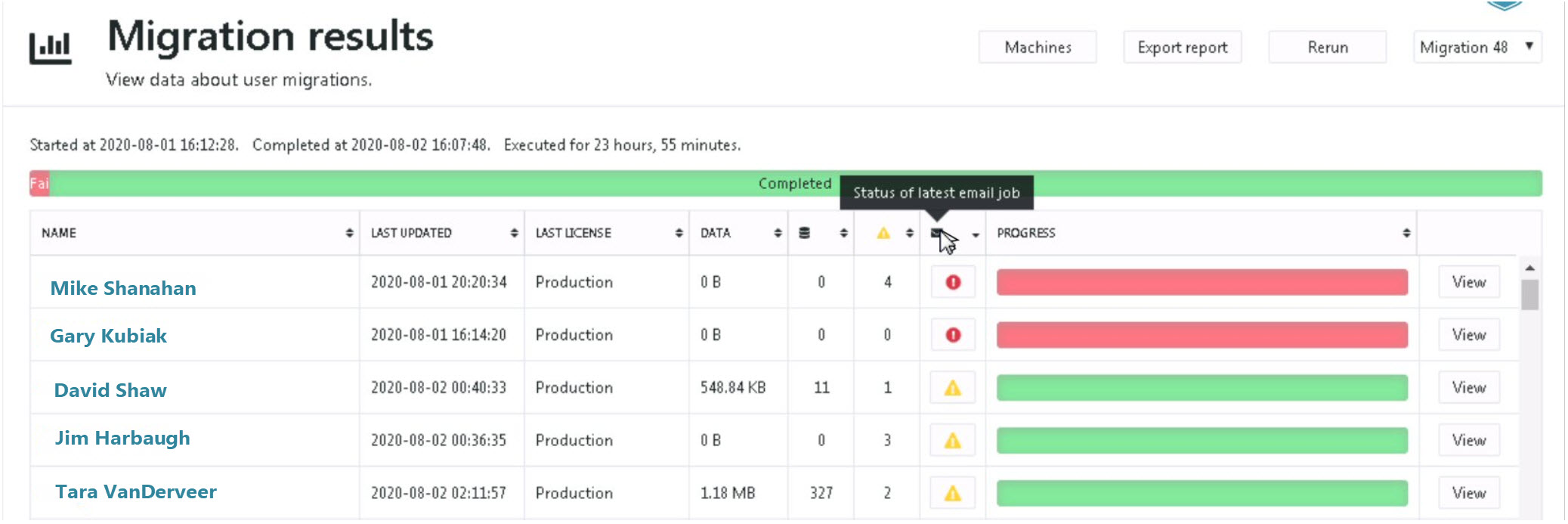
Review the data counts (such as the amount of data and number of migrated items).
Recommendation:
It is recommended to review details for users who received Warnings. Some may be insignificant, while others may require resolution.
Click on the View button to review details of a particular user.
On the user migration results page, you will see more granular details, including (but not limited to):
- The size of data migrated
- The migration data rate
- The number of items migrated per folder
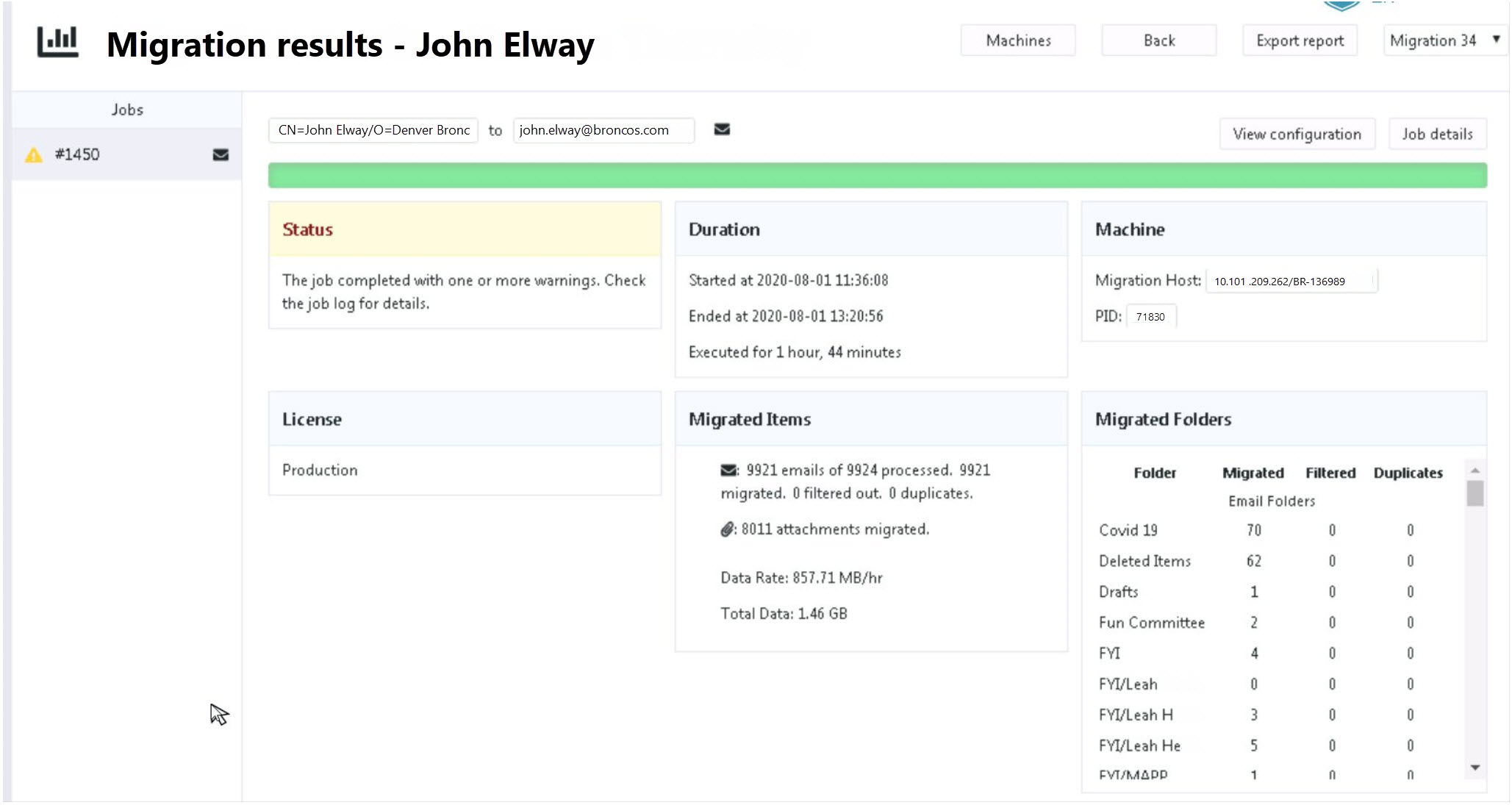
Review the log summary below that. Click on the Errors & Warnings tab.
Errors generally indicate a migration failure or crash, which means some data may not have migrated.
Warnings may indicate certain items that did not migrate for various reasons. Other warnings are more informational.
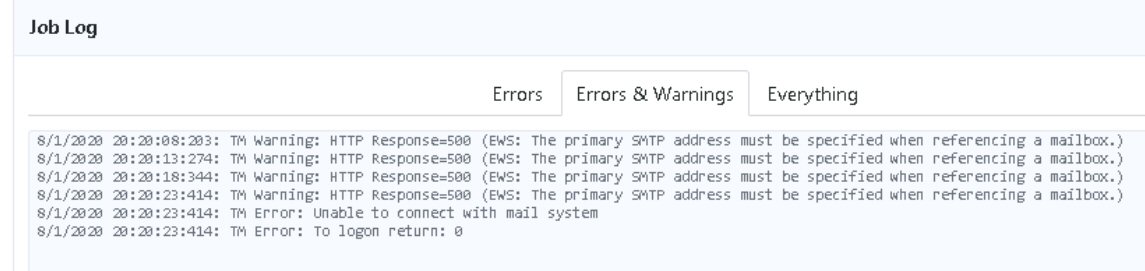
Click the Show In Folder button to see the full log file, which may be opened in a text editor like NotePad.