Home / Product Setup & Usage / Configuration / Address Translation
Address Translation – HCL Notes Domino
Address Translation is required when you need to change the source email address to the target email address in an email, calendar, contact or task.
Notes Domino is unique among mail systems because of the wide variety of address formats that are used internally to route mail and almost always requires a Custom Address Translation Table to be configured.
A single user, Andrew Luck, will likely have multiple address formats in Notes/Domino:
- [email protected]
- CN=Andrew Luck/O=aluck@Stanford
- CN=Andrew Luck/O=Stanford
- Andrew Luck/Stanford
There may be many more permutations that include common fields in the NAB, such as the employee ID. Unless each format is converted to the user’s email address in the target, messages will not be routable after the migration. For example, Andrew might want to reply to a migrated message from Christian McCaffrey, but the reply-to address will be formatted as Christian McCaffrey/Stanford, which is a format Exchange Online does not understand.
When migrating from Notes Domino, we recommend configuring a Custom Address Translation Table with all possible account naming formats using the Domino CN=Name/O=Org.
The HCL Domino address translations can be exported to CSV from the Domino Directory.
- On the Configuration Settings > Optional screen, click Customize Address Translation
- Click the Download Address Translation Table link
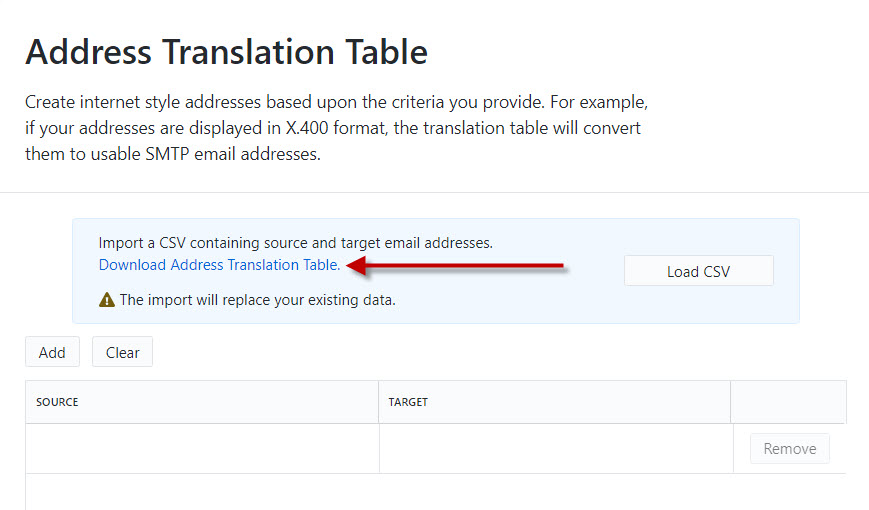
- Populate the CSV with appropriate values
- Click LOAD CSV to populate the Address Translation Table in Transend Migration Console
- Click Save
- Perform a test migration and confirm the source entries are changed to the target email addresses, as required