Home / Product Setup & Usage / Scale
Configure Remote Agent
Transend Remote Agents allow you to scale migration processing over a network of Remote Machines, while managing the entire project from the central Console. Each Remote Agent is to be installed on its own Remote Machine, and should never be installed on the same machine as the Console.
To install Transend Remote Agent, click Scale > Remote Agent from the Transend Migration Console interface. This will direct you to a webpage that contains installation directions and a download link.
Important
It is required your installs of Transend Migration Console and Remote Agent(s) are the same version. If you are running different versions of the Console and Agent(s), errors will likely occur.
Firewall
Open TCP port 18971 for inbound communications in your Remote Agent machine’s firewall settings
Antivirus / Windows Defender / Malware Scanners
These will interfere with and considerably slow down migration processing. It is recommended you disable all scanning software during migration processing.
Set folder and processes exemptions
Alternatively, set the following folders and processes exemptions from being scanned:
-
Folders to exempt from scanning:
- C:\ProgramData\Transend
- C:\Windows\Temp
- C:\Program Files\Transend Migration Agent —
applies to Remote Agent machine only - C:\Program Files\Transend Migration Console —
applies to Console machine only - C:\Program Files (x86)\Transend Corp\Console Services
- C:\Users\< username >\AppData\Roaming\Transend Migration Agent —
applies to Remote Agent machine only - C:\Users\< username >\AppDataRoaming\Transend Migration Console —
applies to the Console machine only
-
Processes to exempt from scanning:
- tmagent.exe
- tmcd.exe
- tmcmd.exe
- tmo64a.exe
- Transend Migration Agent.exe —
applies to Remote Agent machine only - Transend Migration Console.exe —
applies to Console machine only
(OPTIONAL) Using network drives with a Remote Agent
If you are using a network file share for source or target data, detached files location or deduplication files location, you must use a UNC path, not a mapped drive letter within the Console configuration.
Additionally, you must change the logon account used by the Agent service, as follows:
- Open Windows Services
- Find and double click Transend Agent Email Migration
- On the Logon tab, change from “Local System account” to “This account” and enter the appropriate local or domain user account credentials
- Restart the service for the change to take effect
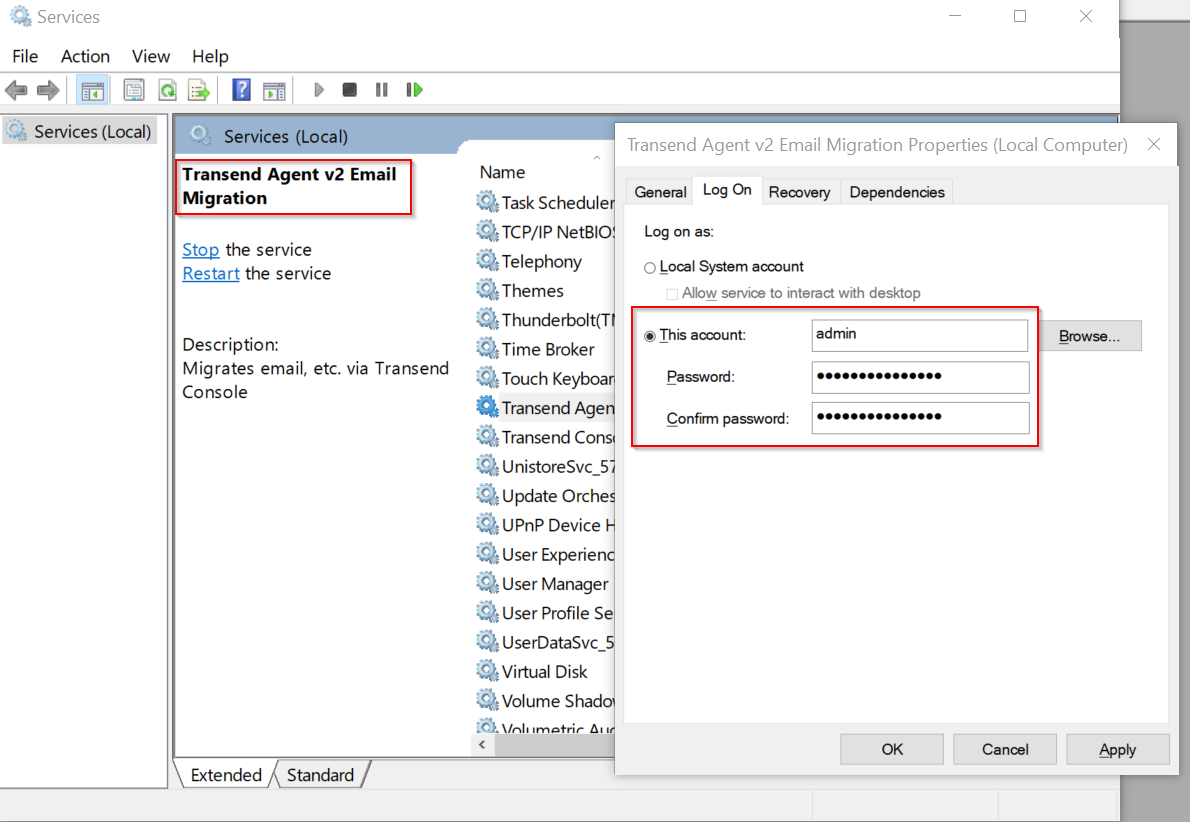
Install Transend Remote Agent
- To install Transend Remote Agent on one or more machines, please view Transend Remote Agent installation details.
- It is required your installs of Transend Migration Console and Remote Agent(s) are the same version. If you are running different versions of the Console and Agent(s), errors will likely occur.