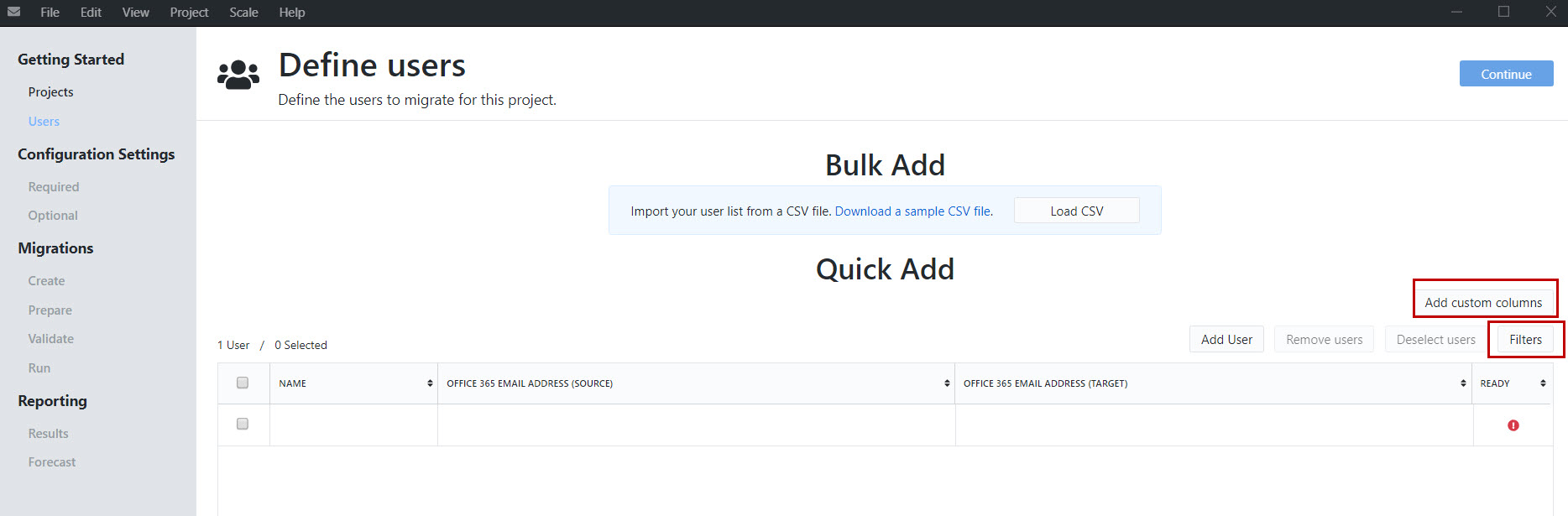Home / Product Setup & Usage / Configuration
Define Users
Use the Define Users page to identify the users whose data you plan to migrate in your project.
Quick Add
The Quick Add section is handy for projects with a small number of users. Manually fill in the required information for each column. Incomplete rows are indicated by a red error icon in the last column.
Bulk Add
If you have many users, download a CSV template by clicking the Download a sample CSV file link. You can either use your own tooling to generate a list of users in that format or collaborate with other admins to update the file.
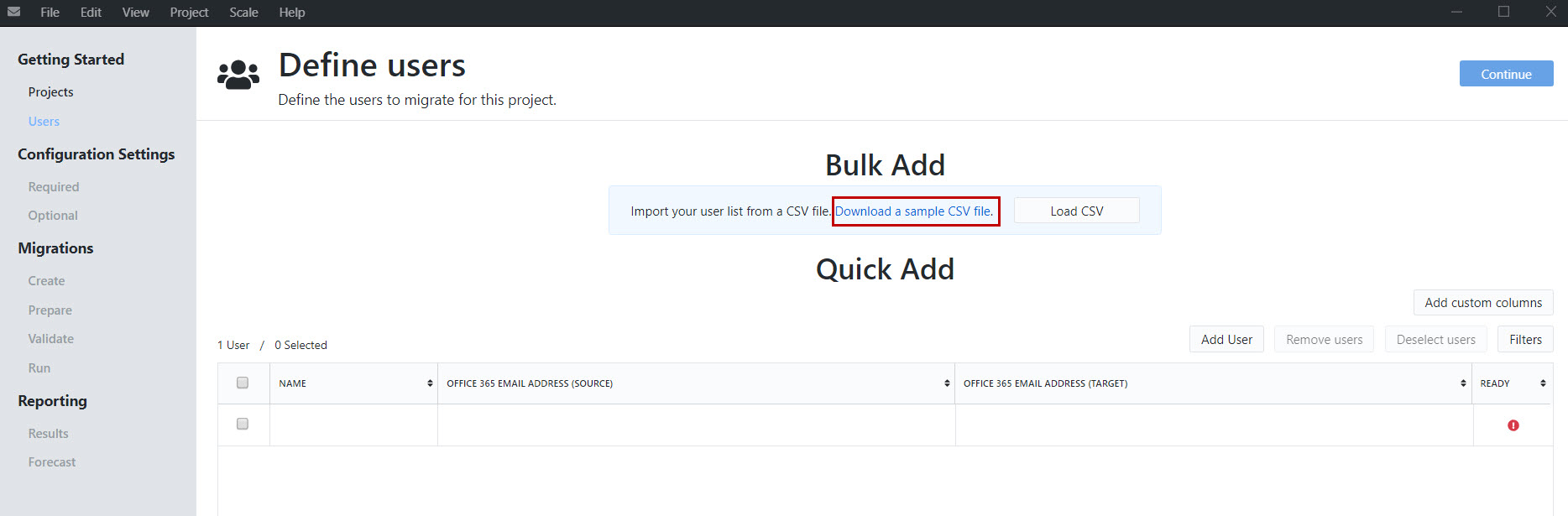
If you already have users added to the table and attempt to perform a bulk add, you will have the option to remove duplicates, which is the recommended practice.
When you have finished adding users to the table, click Continue to move to the next step.
Add Custom Columns
You may optionally add custom columns by clicking the Add Custom Columns button. Adding custom columns can be a useful way to organize your user list into different batches.
We have included some frequently used columns that can be selected, or you may add column names of your choosing by entering them into the Other field. Click Add and then Save to return to the user table.
Filters
Select a filter to display only the users that match the selected criteria.