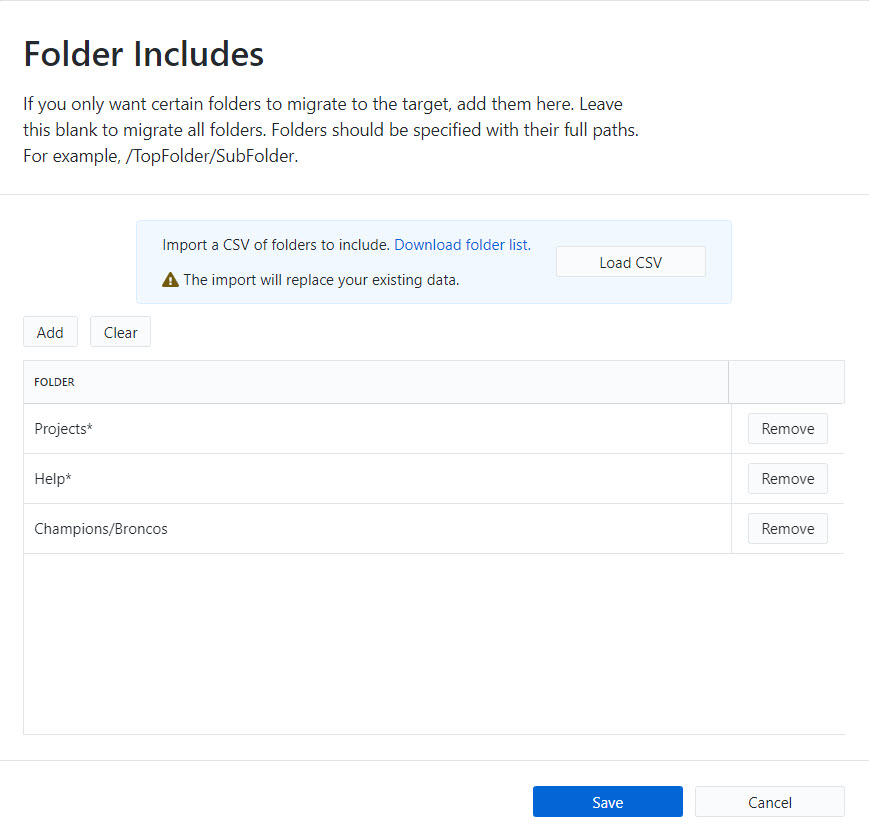Help Center Index
Home Getting Started Product Setup & Usage Scale Platform Considerations
Microsoft (365, Exchange, PST)
Google Workspace / Gmail
Notes Domino / NSF
Amazon WorkMail
GroupWise
Kerio
Zimbra
IMAP
Rackspace
Other
Authentication
Troubleshooting
File Migration
Live Training
Preview Features
Help Center Index
Home / Product Setup & Usage / Configuration
Include Select Folders
Transend Migration Console will migrate all folders by default (other than folders listed in the Exclude Select Folders list).
To migrate only specific folders, enter a folder name into the Include Select Folders list to only migrate those defined folders.
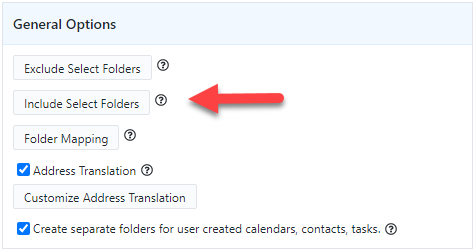
Follow this process to migrate only select folders:
- Navigate to the Configuration Settings > Optional screen
- In the General Options section, click Include Select Folders
- Enter the names of specific top-level folders to migrate by uploading a .CSV file, or adding them manually into the table
- Click Add to add another row to the table
- Add an asterisk after the folder name to include all subfolders of a defined folder (i.e. Projects*)
- Alternatively, to migrate subfolders only, use a backslash / to define the location of a specific subfolder in the folder tree (i.e.,
Projects/Folder1*orProjects/Folder1) - Click Save