Home / Product Setup & Usage / Configuration
Start Migration
To begin migrating data, go to Migrations > Run and click Start.
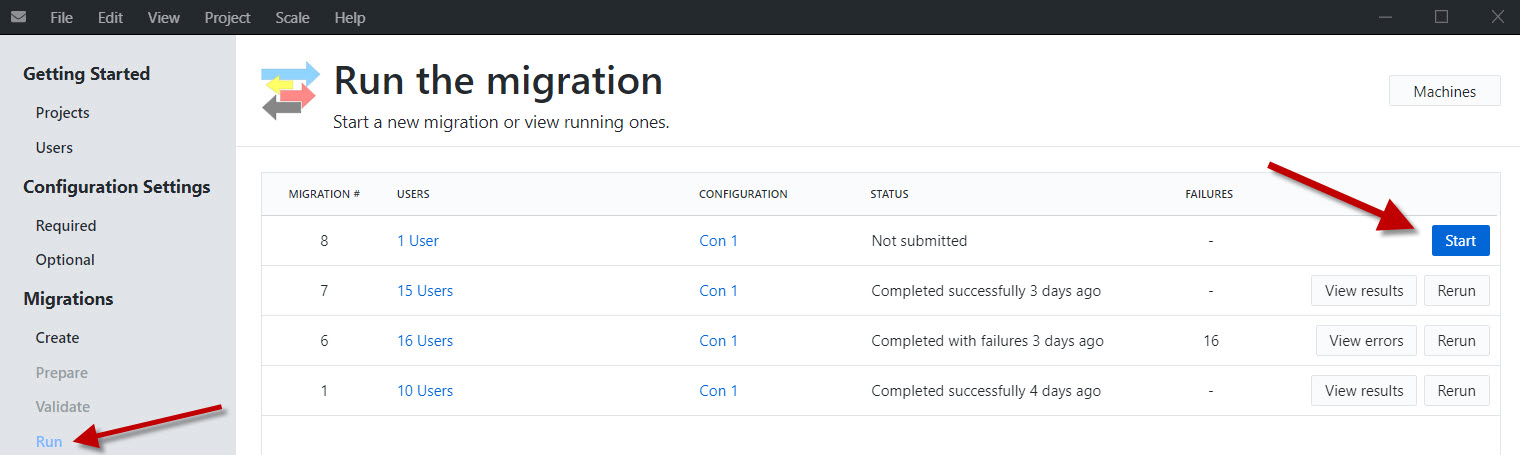
Type of Migration
In the popup window, select the type of migration you will be performing.
If you have not input a license key, you will only be able to select Trial, which will limit your migration to 5 messages per folder.
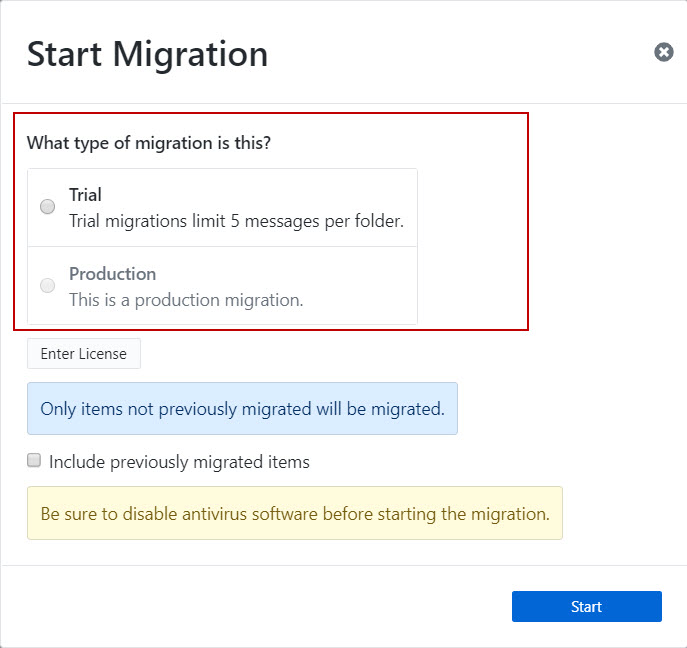
If you have input a Production license key, select either Test or Production. Both options will allow you to migrate all data, however, Test simply designates a test job and allows you to differentiate between test and production runs in the reporting views (to be integrated into a future version of the product). There are no differences related to output data fidelity between Test and Production migration types.
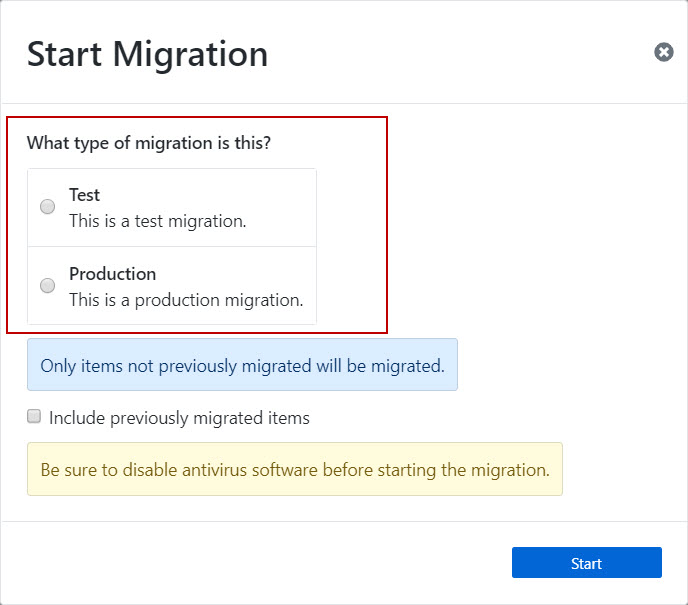
Note:
If you are re-running a migration of a user account and want to migrate new items without duplicating the already migrated data, do NOT check the Include previously migrated items checkbox.
If you are re-running a migration and want to perform a full migration of all items, regardless if they previously have been migrated, check the Include previously migrated items checkbox. This will run a full migration and duplicate any data that was previously migrated, if present.