Home /Platform Considerations /Google Workspace
Gmail (single user mailbox) Considerations
When migrating a single user mailbox to/from Gmail, Transend uses the industrystandard OAuth 2.0 protocol, which allows you to authorize Transend softwarewithout needing to use a Service Account.
Note: To migrate multiple accounts at once, follow instructions toSet up a Google Service Account.
To grant Transend access to migrate a single Gmail user mailbox, follow thesesteps on the Configure required settings screen:
-
To begin the authorization process, select the Authorize with Googlebutton to grant access to Transend Migration Console to migrate to/from yourGmail mailbox.

-
Your default web browser will open to the Google sign-in screen. Select yourGmail account and enter your password (if prompted).
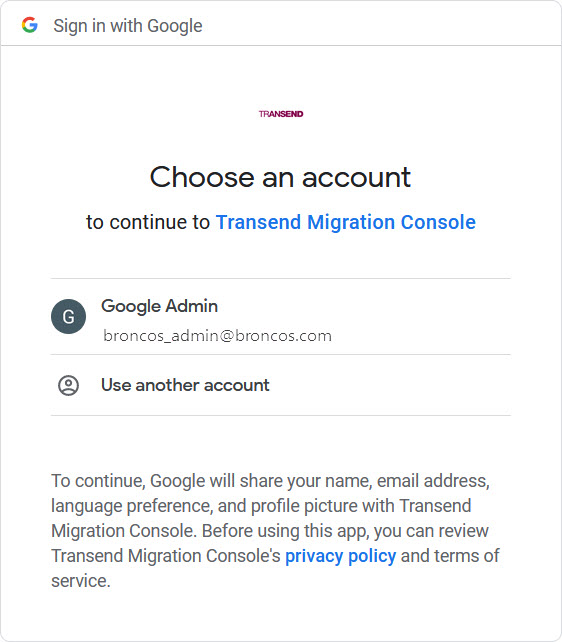
-
After selecting the account to sign in with, you will be presented with thefollowing screen to confirm access to Transend Migration Console. ClickContinue to proceed.
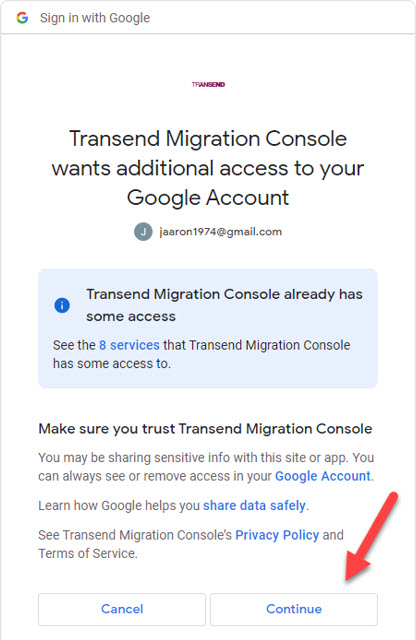
-
After clicking Continue in the previous screen, you will see the followingin your browser. Click Yes in the pop-up dialogue box.
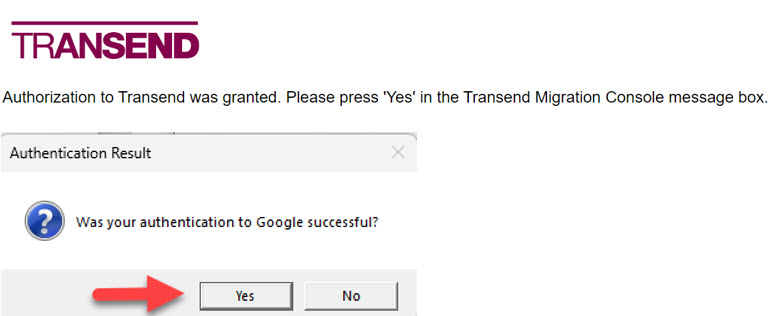
Note: this window may be hidden behind other open windows. For easy access,locate the following icon on your taskbar.

-
Once this authorization process is complete, Transend will store in theregistry a refresh key that can be used to obtain a temporary data accesskey. At any time, you can go into the Google dashboard to revoke TransendMigration Console’s access. You may also revoke access within TransendMigration Console by clicking Revoke Google Authorization.
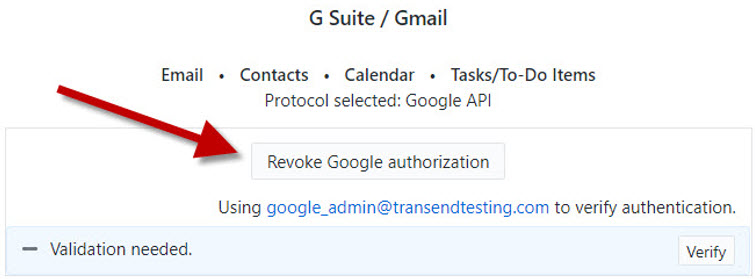
As long as access is not revoked, Transend Migration Console will be able toperform multiple migrations without requiring your password. Transend MigrationConsole will store refresh keys for multiple users, so if you follow theprocedure to allow access for each user, you can perform migrations for multipleuser accounts.