Home / Platform Considerations
Kerio Considerations
Transend can migrate from or to Kerio either via direct file access (recommended) or via IMAP. Migrating over a local area network will improve performance. You can migrate over the Internet or a WAN but the connection speed will be much slower.
Direct File Access
Transend recommends migrating all data types via direct file access. Follow these steps to configure remote access to a Kerio mail store on Windows:
-
Identify the location of the mail store. By default this will be the full path to your users’ data:
C:\Program Files\Kerio\MailServer\store\mail\ (YOUR DOMAIN).com\
-
If scaling your project across a network of Remote Machines, configure your Transend Migration Agent service on each migration workstation to log in with a network account (use the same account on all machines, not a local system account)
-
Ensure that the network account you configured in step 2 has full rights to all the files and directories in the mail store directory from step 1. This may involve adding the account to an administrator group or setting permission on large blocks of files
-
Create a file share for the mail store identified in step 1 that grants access to your network account. In your migration configuration use the UNC path for that share as the source file path.
Note: The Kerio Server must be on a supported version of Windows for the Address Book, Calendar and Tasks or these files will need to be moved to the Windows migration workstation or a storage drive. To migrate from Linux or MAC OS, if the files can be accessed as windows-compatible file shares, we recommend using Samba.
Granting Transend Agent Service File Level Access
You must grant access to the Transend Agent service to have file level access in Kerio. To change the logon account used by the Transend Agent service, follow these steps:
- Open Windows Services
- Find and double click Transend Agent Email Migration
- On the Logon tab, change from Local System account to This account and enter the appropriate local or domain user account credentials
- Restart the service for the change to take effect
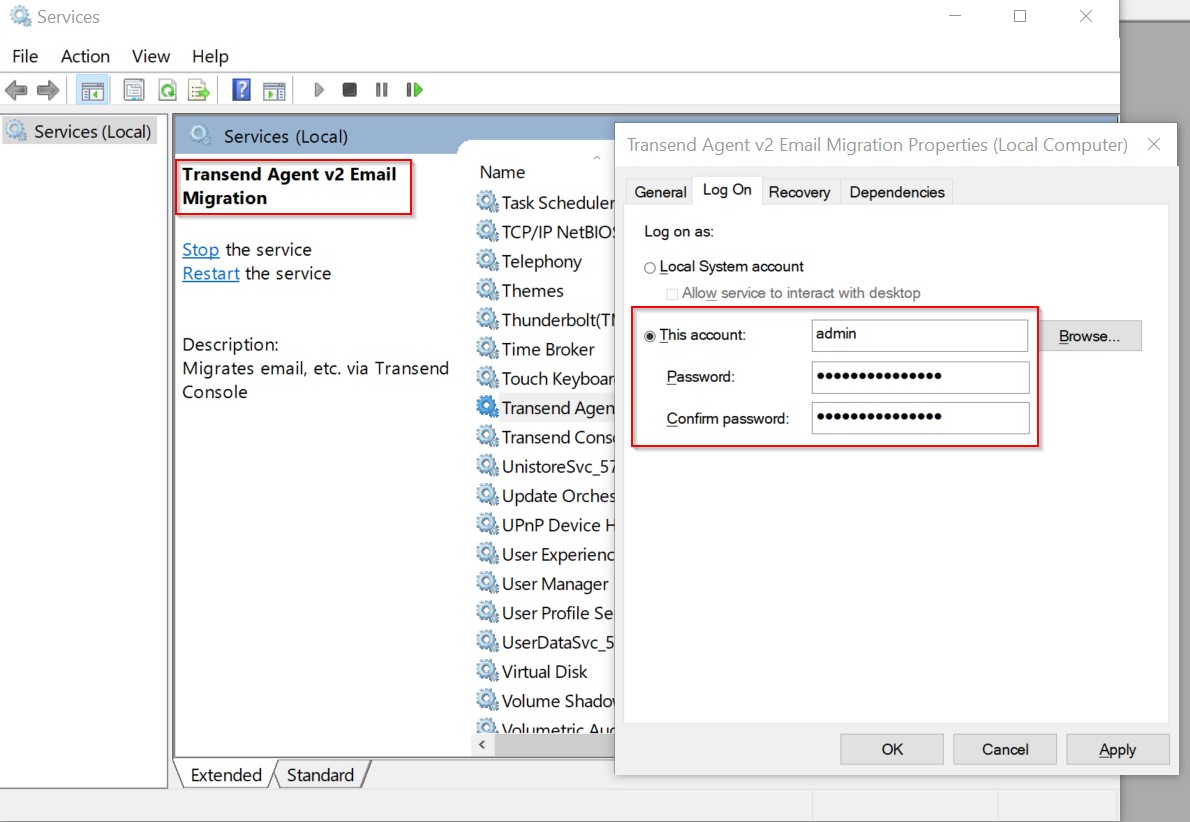
Server Permissions: Kerio IMAP Master Authentication
As an alternative, Kerio email can be migrated via IMAP using the Kerio Master Authentication password instead of the end-user’s password.
To migrate Kerio email via IMAP you will want to enable Master Authentication. This grants access to all users’ mail via a single password.
Follow these steps to configure Master Authentication on your Kerio server:
- Open the Kerio Connect Admin Console to the Configuration panel
- Select Advanced Options > Click on Master Authentication tab
- Enter Master Password, confirm Master Password and Set the IP Range to include the migration workstations
Kerio Public Folders
Configure Transend Migration Console to migrate data from Kerio Public Folders either with a direct connection to the Kerio file system (if migrating all data types) or via IMAP (if migrating Email only).