Update EWS throttling settings
Message throttling refers to a group of limits that are set by Microsoft onthe number of messages and connections that can be processed by an Exchangeserver. These limits will slow down your migration and can generate errors. Itis strongly recommended when migrating to Microsoft 365 that you updatethrottling settings through the admin center in advance of your migration.
In most commercial Microsoft 365 tenants, you can update throttling settings forup to 90 days by following the below process.
Note: In GCC, GCC High or restricted Microsoft 365 tenants, you may need tocontact Microsoft support to manage throttling settings.
-
Log into your Microsoft 365 admin center and select the Help (?) iconin the upper right.
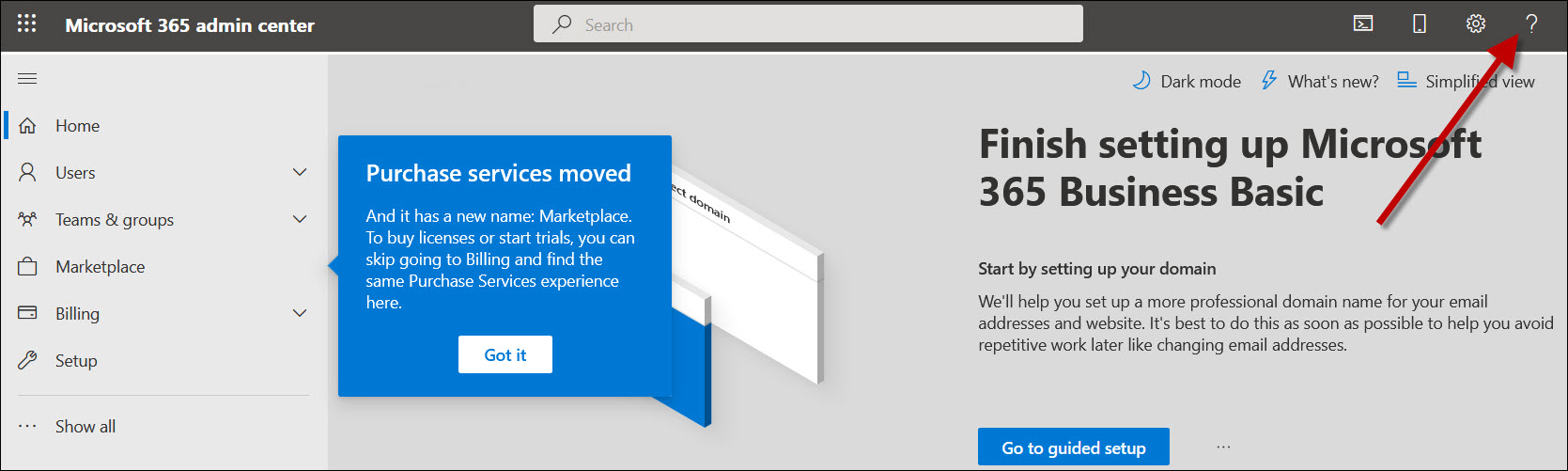
-
Enter “EWS throttling” as the search phrase.
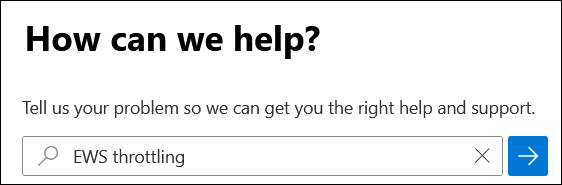
-
Under Run diagnostics, select the Run Tests button. This process testswhat EWS throttling settings are enabled on your tenant.
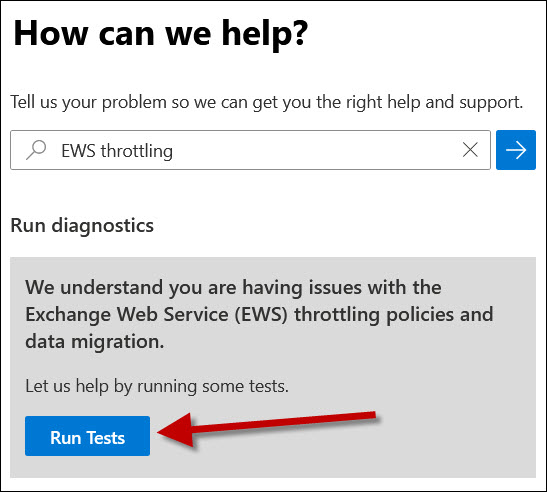
-
Microsoft checks the tenant settings and concludes that EWS throttling isenabled (this is the default). You then have the option to update throttlingsettings for 30, 60 or 90 days. We recommend updating the throttling settingsfor 90 days. After selecting a Duration and checking the acknowledgmentcheckbox, click Update Settings.
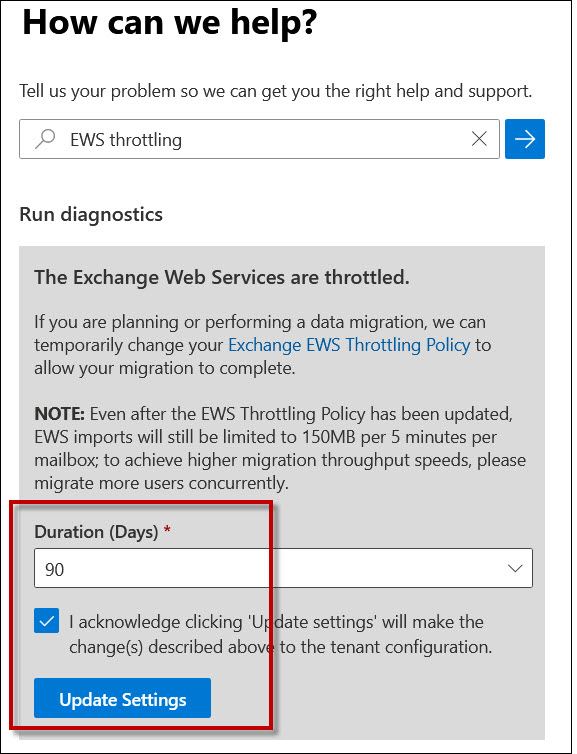
-
Microsoft will display notice that you have successfully updated yourtenant’s EWS throttling policy.
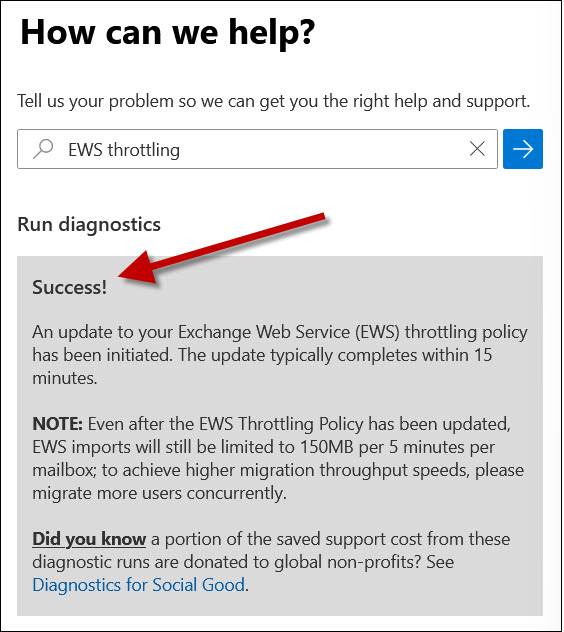
Congratulations! You have successfully updated your tenant’s default EWSthrottling settings, which will allow your migration to Microsoft 365 processfaster and more efficiently.
Notes
-
The updated settings will take about 30 minutes before taking effect, so werecommend waiting to begin your migration until the updated settings areeffective.
-
Updating EWS throttling settings only impacts migrations via EWS. It does notimpact other protocols, such as IMAP.