Access a Network Drive
There are several places where you might choose to use a network drive. Some examples include:
- The Source or Target Platform (i.e. direct access to the mail store of a Kerio server, or locally stored files such as PST, EML or PDF)
- Location of detached attachments that exceed size limits of the target system (configured under Basic Options)
- Location of deduplication files (configured under Basic Options)
Important:
When accessing a network drive, keep in mind the following considerations:
-
You must use a UNC path (i.e.: \servername\foldername) rather than a mapped drive letter
-
You must change the logon account for the Transend Agent Email Migration service. To do that:
- Click Start > Run to open Windows Services
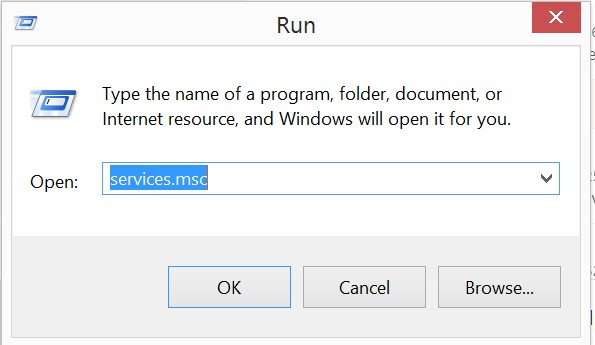
-
Find and then double-click on Transend Agent Email Migration
-
Click on the Logon tab
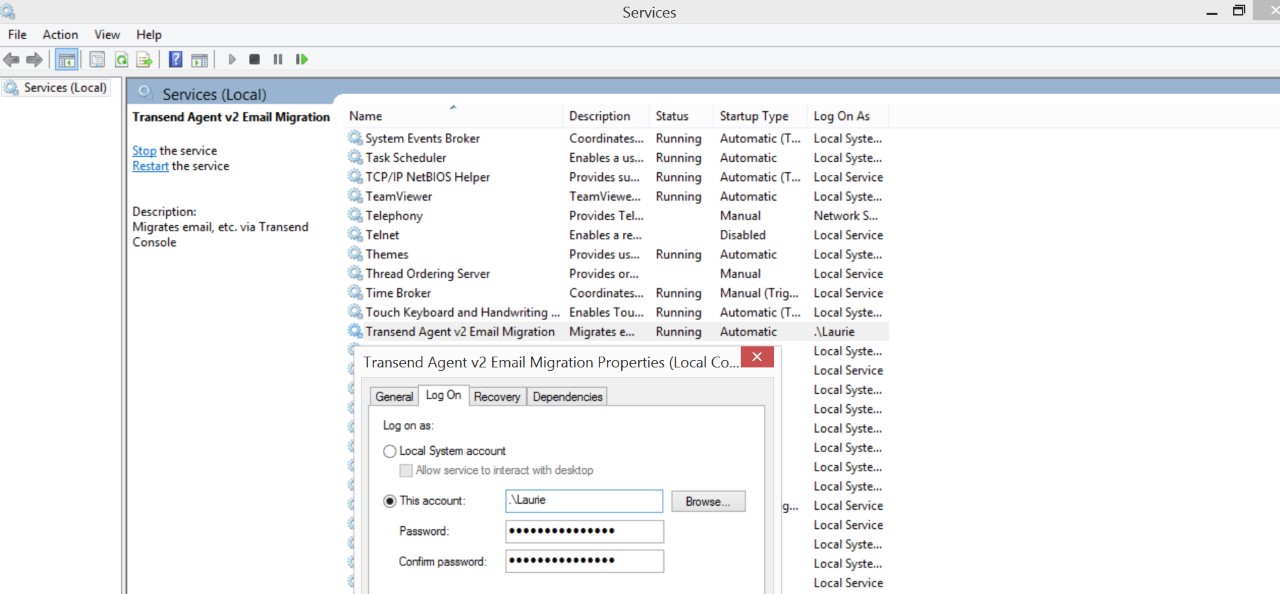
-
Change from the Local System account to a user account. The user’s account may be a Windows domain user or a local machine administrator account that has access to the desired UNC file share
-
Enter the username and password, then click OK
-
Restart the Transend Agent Email Migration service
-
If you have multiple Remote Agent machines, apply the same change to each of them