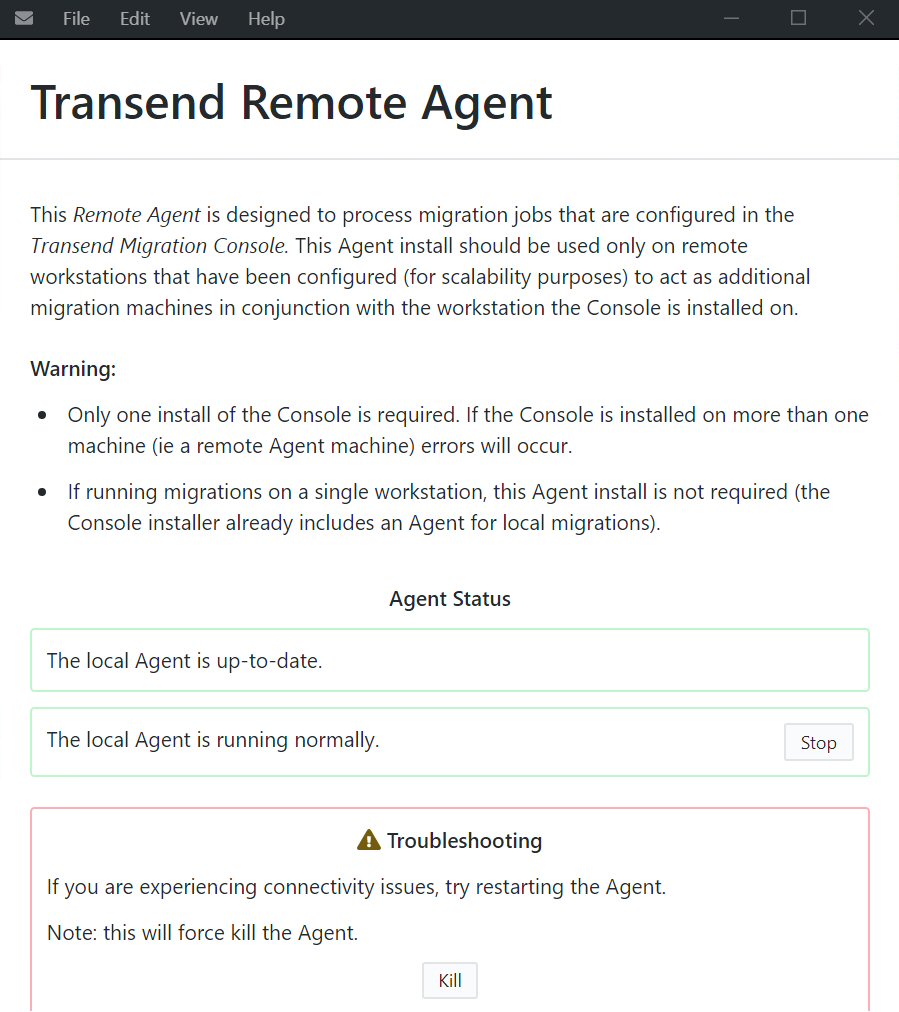Connectivity between the Console and Remote Agents
It is recommended to install Console and Remote Agents on the same network segment, if possible. This will reduce latency and optimize migration performance, while reducing the number of potential network roadblocks between them.
If you are migrating to or from an on-premises mail server, it is also recommended to locate migration machines as close to the server(s) as possible.
On the Console machine, you can test connectivity to the enabled Remote Agent machines under Scale > Remote Machines. Click the Test Enabled button and the Console Daemon service will verify that it can connect to all enabled (checked) Remote Agent machines. Check the Status column there for success (green) or failure (red).
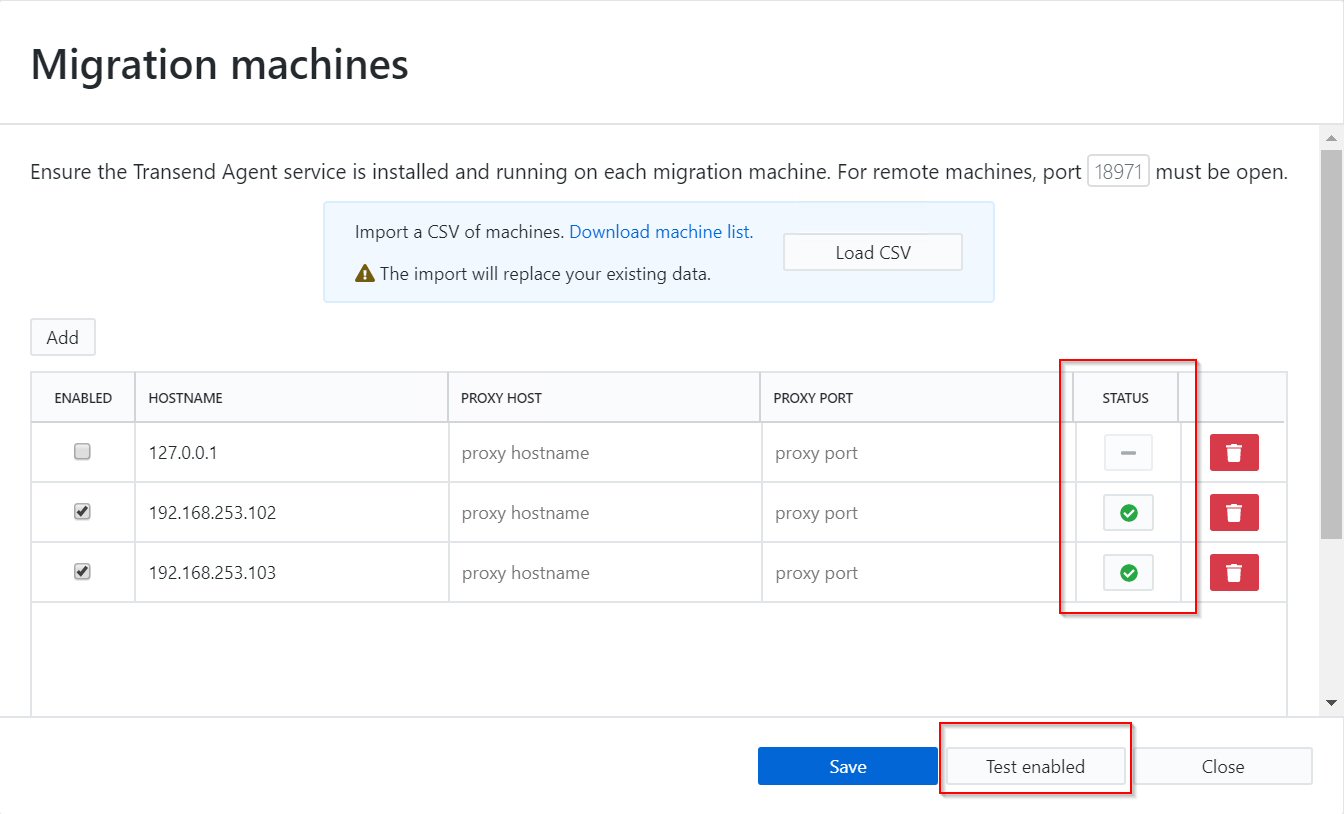
The Console Daemon service connects to the Remote Agent machines over TCP port 18971. Make sure that the firewall on the Remote Agent machines has that port number open for inbound connections.
If the Console Daemon must connect to the Remote Agent machines via a proxy, be sure to include the proxy server address and port number in the Console. Click Scale / Remote Machines from the menu and enter that information, if needed.
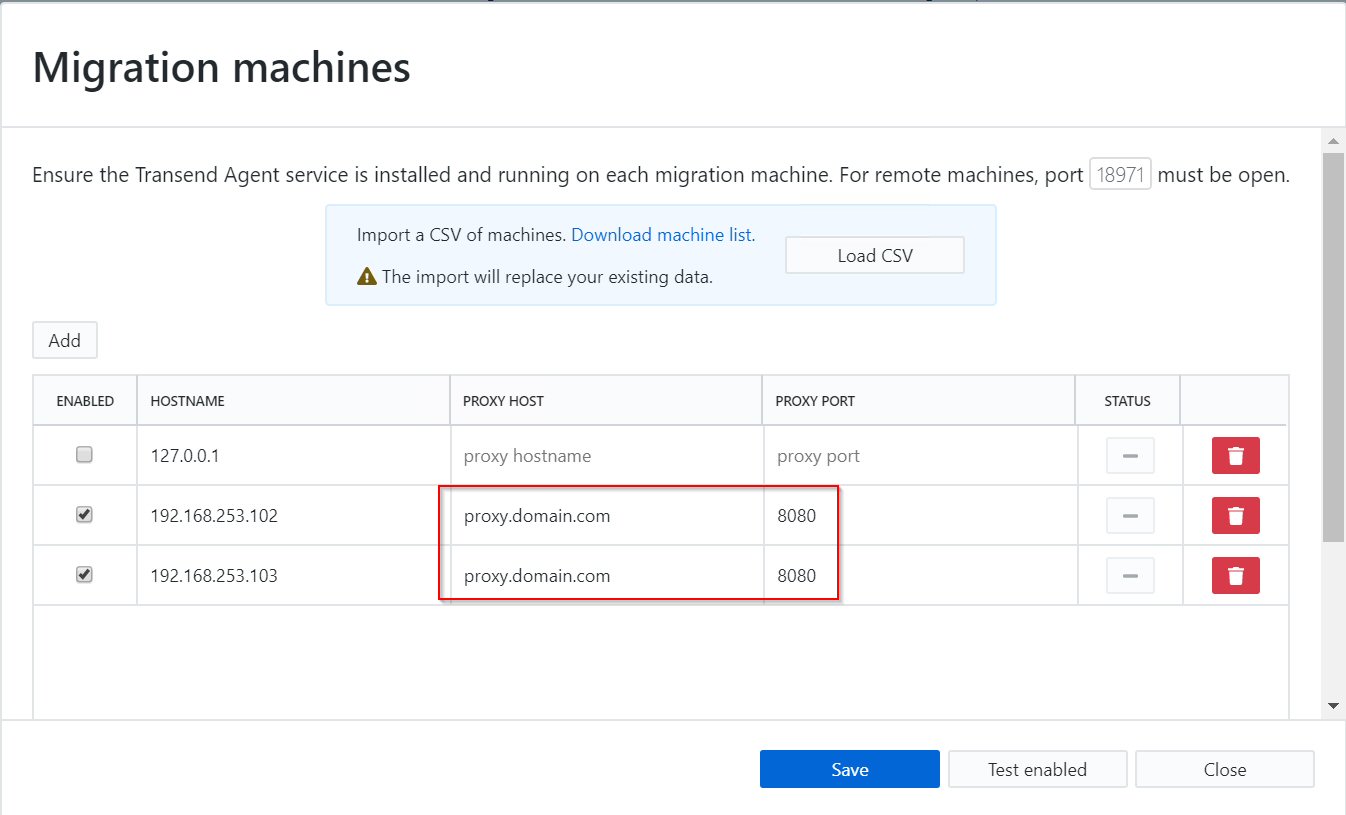
Check to make sure that the Transend Console Daemon service is running on the Console machine. Click File / Console Services to check the status.
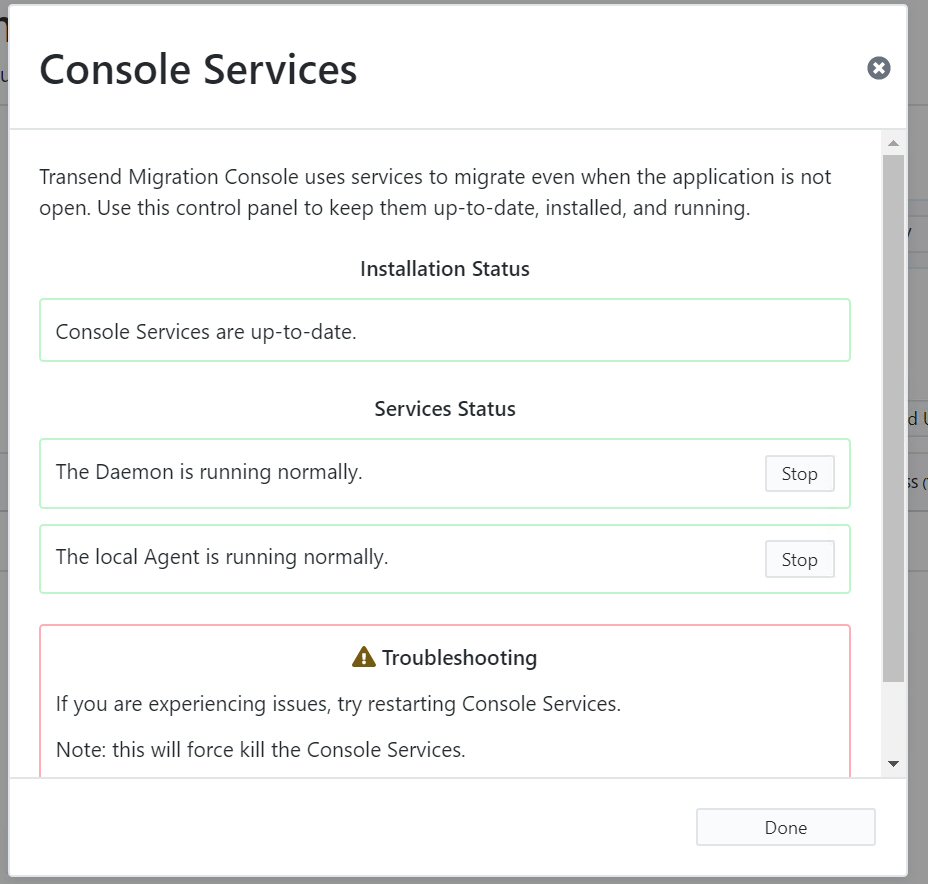
Check to make sure that the Transend Migration Agent service is running on each Remote Agent machine. The status appears in the Agent’s user interface. If the service is not running, the Start button will appear in place of the Stop button. Click the Start button to start the Agent service. If the Agent service is not working properly, click the Stop button to stop it, followed by the Start button to restart it.
If there are problems stopping the service, use the Kill button.