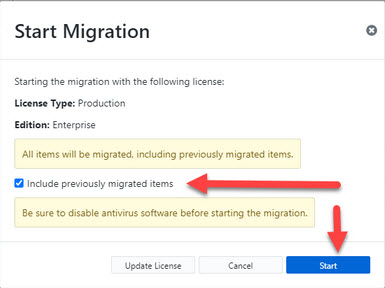Rollback / Undo a migration
If you have migrated items to a target mailbox with Transend Migration Console, and wish to rollback or undo that migration so that all migrated items are removed from the target mailbox, follow the steps below.
Notes:
- Only items that were migrated with Transend Migration Console can be removed from the target mailbox.
- No data sent/received/created natively or migrated with other software product can be removed from the target mailbox.
Follow these steps to rollback or undo a migration that was previously performed with Transend Migration Console:
-
Locate the Configuration that performed the migration you wish to undo.
-
In the Configure Required Settings screen, click the Manage button.
-
In the Choose Configuration screen, click the Clone button.
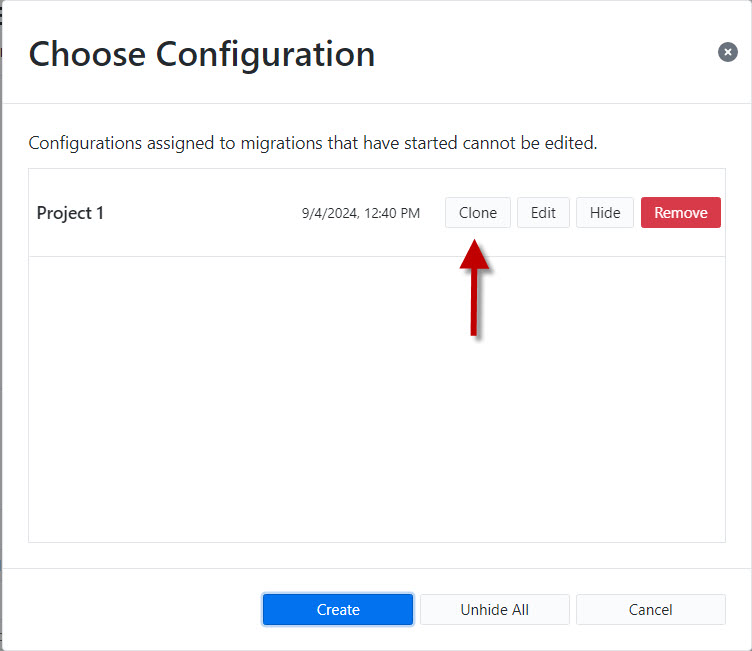
-
Rename your cloned configuration to a name that indicates a rollback or undo migration job.

-
Checkbox the specific Data Types for removal from the target mailbox: Email, Calendar, Contacts, Tasks.
-
In the Optional Configuration Settings screen, click the Advanced Options tab and check the I know what I’m doing! Edit Advanced Options box.
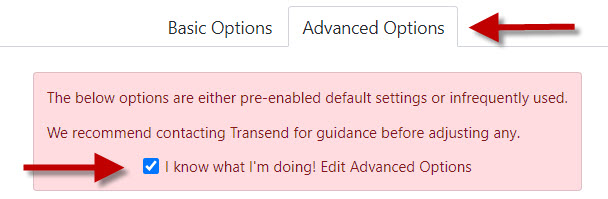
-
At the bottom right of the Advanced Options screen, enter /UNDO into the Custom Options field.
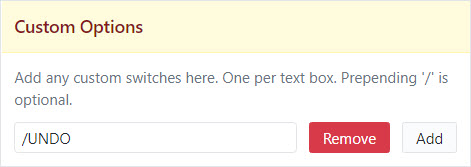
-
Click Continue at the top of the screen to save.

-
Select the User account(s) you wish to perform the undo migration on, select the new undo Configuration you just created, and run the migration to remove all defined previously migrated items from the target mailbox.
-
After the undo migration completes successfully and the data is removed from the target mailbox(es), perform the following steps to run a new full migration.
-
Click Migrations > Create.
-
Select the User(s) you wish to migrate again.
-
Define the Configuration for migration (note: do not select the UNDO Configuration).
-
In the Start Migration screen, force a full migration of all data by checking the Include previously migrated items box. This ensures all items are migrated again, even those that were previously migrated before the undo migration was performed.