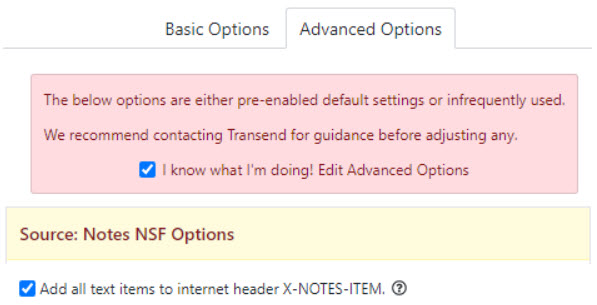Notes Domino Considerations
Transend can migrate Notes Domino email data whether the Notes mail file isstored on the local workstation or if the Notes account is on a Domino messageserver.
On this page:
- Requirements
- Authentication
- Address Translation
- Passwords
- Notes Encrypted Documents
- Read/Unread Marks
- Embedded Objects
- NSF Buffer Pool Size
- RFC-822 (MIME) format
Requirements
Notes email client: A 32-bit Notes email client is recommended and must beinstalled on all migration machines. For the best calendar data fidelity, werecommend Notes client v9.0.1 FP 8 or higher. The Notes client should beinstalled as a single user install “only for me” into its default location, orsetup as a stand-alone client (if you do not need to use an ID file andpassword). The Notes client must be closed when using Transend MigrationConsole or the verification of credentials and migration will fail.
Important:
-
Transend supports migrations with a single-user Notes client installation, anddoes not support migration with multi-user Notes client installations.
-
If you only have a 64-bit Notes client installed, the following Custom Optionenables 64-bit client support{target=”_blank”}.
Notes ID file & password: You can use an Admin ID file and password tomigrate your entire user base without requiring end-users’ ID file and password.If the NSF file is protected, the ID file, account name, and password will berequired to access the NSF file. If the NSF file is accessed via a live Dominoserver then you will need the account information in order to access it. If theNSF file is taken from the Domino server and placed onto the local workstationyou can bypass the need for an ID file. Normally, the NSF file is only protectedwhen it is accessed through a Domino server or if the user elects to protect thefile.
Message encryption: If messages are encrypted the user’s ID file andpassword are required. Encrypted messages will not migrate with an Admin ID fileand password.
Data File: The data file is identified by the .NSF extension and the mailNSF file is based upon the Mail template.
Enable contacts sync – When migrating from Notes Domino, it’s recommendedyou sync local names.nsf contacts into the mail files in Domino. Otherwise,contacts won’t migrate. This can be done under File > Preferences > Contacts.
Authentication
You can use an Admin ID file and password to migrate unencrypted data withoutrequiring end-users’ ID file and password. Encrypted data can only be migratedwhen using each end user’s ID file and password.
If connecting to a Domino Server then set it up as an active client and providethe ID file and password for the account you are migrating.
If your Notes account or NSF file is password protected then enter the passwordfor the account or file. If you are using a different ID file then you may needto specify the password and ID file associate with the Notes account or NSFfile. Here is the syntax and example of how to declare the password and ID filein the Notes Password field of Transend Migration Console:
Syntax: <PASSWORD;<ID PATH> Example: mypassword;C:migratejelway.id
The Logon screen for Notes Domino asks for the Notes User Name, Mail Database,and Password. The default format for the Notes User Name looks like this:
CN=John Elway/O=Broncos
The mail database is normally the name of the NSF file assigned to the user. Forexample, if the user’s mail alias is jelway the mail database name would bejelway.nsf.
If migrating from a Domino server you can enter the full path to the NSF file orenter the default server path of Mailjelway.nsf.
Address Translation
Notes Domino is unique among mail systems because of the wide variety of addressformats that are used internally to route mail, and almost always requires acustom Address Translation Table to be configured. The Address Translation Tableensures email addresses are usable in the target platform after migration.
- Learn more aboutAddress Translation.{target=”_blank”}
Passwords
Under normal circumstances, Notes will prompt the user with a password dialogwhenever a database or account is opened. Transend Migration Console willintercept this prompt and supply the password you typed into the password box.In order for this interception to work, you must add one of the followingstatements into your notes.ini file. The Notes.ini file should be located insidethe Notes installation directory.
extmgr_addins=tmnt6.dll
extmgr_addins=tmnts.dll (for Notes versions prior to version 6)
Disable Prompt for Password
Configure the Notes Client on each machine to not prompt for a password.
- Open the Notes Client
- Click File > Security > User Security
- Check to enable “Don”t prompt for a password from other Notes basedprograms”
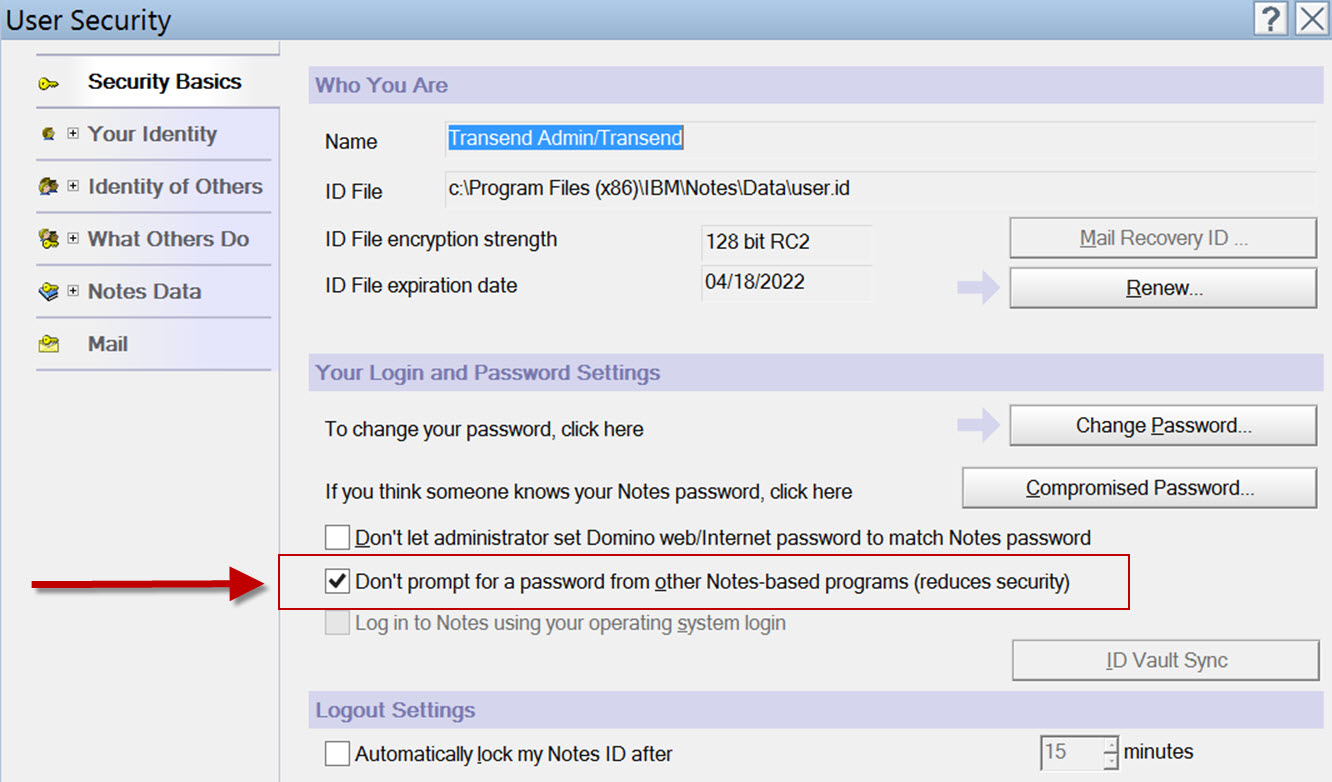
Notes Encrypted Documents
To migrate a user’s encrypted documents/messages (with native Notes messageencryption) you will need to perform the migration using each user’s Notes userID and password. Alternatively, you will need to unencrypt the mail databaseprior to migration. Depending on the size of your migration, Transend may beable to customize a local tool to support encrypted messages. This local toolwould contain a simplified user interface that allows encrypted messages to bemigrated with the click of only a few buttons.
Read/Unread Marks
To migrate a Notes user’s read/unread marks, use the user’s Notes ID andpassword or the admin Notes ID and password. The Domino Admin account must haveManager > Person Explicit ACL access to migrate the read/unread marks. Thiscan be set on all mail databases from the Domino Admin Client or individually byopening the mail database and adding the Admin Notes User to the ACL.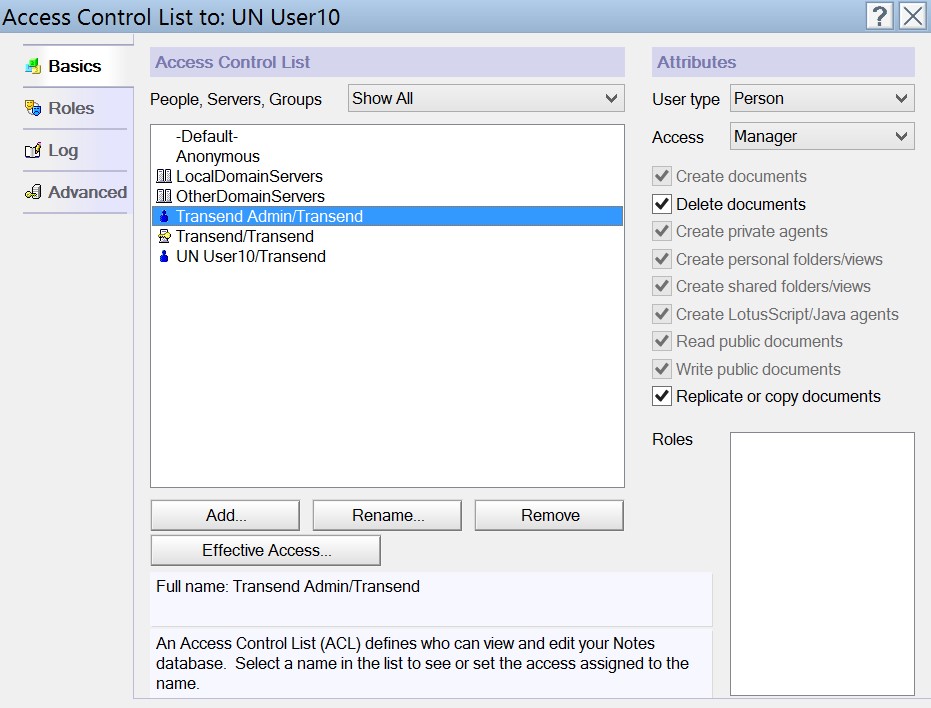
Embedded Objects Summary
Most embedded objects are migrated from Notes Domino.
An embedded object is an object created by another application, such as Word,Excel, or a graphic, and inserted into the body of an email body. Rather thancopying and pasting, the embedded object is usually inserted as an OLE object.See your Notes help file for more information about embedded objects.
Embedded Objects Exceptions
After migration, Microsoft Excel spreadsheets will open but the worksheet won’tdisplay unless you unhide the spreadsheet. To do this, open up spreadsheet andselect “Window | Unhide.”
Embedded graphics might appear in Black and White instead of color. This isbecause Notes embeds the graphic object as a “rich text” field. At this time,graphic objects inserted this way will migrate in Black and White.
NSF Buffer Pool Size
When migrating from a Notes source, the default NSF buffer pool size is usuallytoo small to support processing multiple concurrent threads per machine. Toimprove performance, add the following line to the NOTES.INI file on eachmigration machine:
NSF_BUFFER_POOL_SIZE_MB=80RFC-822 (MIME) format
When transferring email data from Domino/Notes into messages in RFC-822 (MIME)format, the below Advanced Option will add the X-Notes-Item information to themessage header. This would include Microsoft 365 and Google Workspace targets.