Items that can’t migrate
Sometimes select items cannot migrate or cause the migration to fail or crash. When an item cannot migrate due to corruption, a bad naming convention or otherwise, we recommend you follow the below steps.
Rerun the migration
Often a simple Rerun of the migration allows items to migrate that didn’t previous migrate. If the error was caused by a transient issue, a Rerun can usually fix it.
Fix mailbox or item corruption
If an item or mailbox is corrupt, running system tools can potentially fix the corruption. Once fixed, Rerun the migration.
Skip items that can’t migrate
If the above options don’t work, skip the item so other items can continue to migrate. To skip specific items, you will need to add them to a skipsubs.txt file which tells Transend Migration Console which specific items to skip.
To add specific items to a skipsubs.txt file, follow these steps:
-
Open the Job log and locate the last item that successfully migrated.
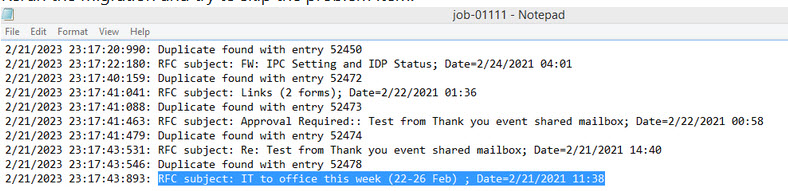
-
Copy the Subject/Date/Time line into a Notepad text file and name the file skipsubs.txt. Turn off View > Word Wrap so that the pasted text is saved on a single line.

-
Save the file (on all migration machines) to c:\ProgramData\Transend\skipsubs.txt and Rerun the migration.
Note:
The option is enabled by default at Configuration Settings > Optional > Advanced Options.

Remove the item from the source
If the item cannot be skipped, delete the item from the source mailbox or move it to a folder defined in the Exclude Select Folders list so Transend Migration Console does not attempt to migrate it.
Note: You can move the item to a folder that is already in the Exclude Select Folders list, such as Junk, and Rerun the migration.
Send debug job logs to Transend Support
If you are unable to resolve the issue, follow these steps before contacting Transend Support:
-
Enable the appropriate debug logging option(s) at Configuration Settings > Optional > Advanced Options > Troubleshooting Options.
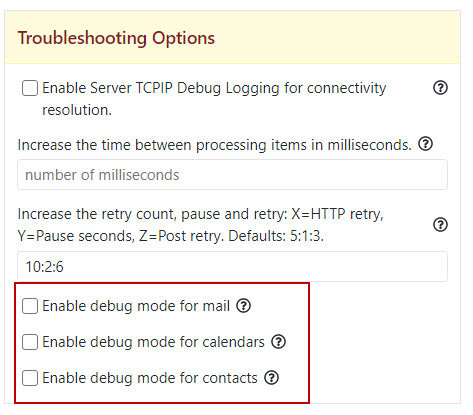
-
Rerun the migration.
-
After the Rerun is complete, send job logs to Transend Support.